You can scale your Timescale connections and improve your database performance
using connection poolers. Timescale uses pgBouncer for connection pooling.
If your database needs a large number of short-lived connections, a connection pooler is a great way to improve performance. For example, web, serverless, and IoT applications often use an event-based architecture where data is read or written from the database for very short amount of time.
Your application rapidly opens and closes connections while the pooler maintains a set of long-running connections to the database. This improves performance because the pooler open the connections in advance, allowing the application to open many short-lived connections, while the database opens few, long-lived connections.
By default, the poolers have authentication to the database, so you can use any
custom users you already have set up without further configuration. You can
continue using the tsdbadmin user if that is your preferred method. However,
you might need to add custom configurations for some cases such as
statement_timeout for a pooler user.
Log in to your database as the
tsdbadminuser, and create a new role named<MY_APP>with the password as<PASSWORD>:CREATE ROLE <MY_APP> LOGIN PASSWORD '<PASSWORD>';Change the
statement_timeoutsettings to 2 seconds for this userALTER ROLE my_app SET statement_timeout TO '2s';In a new terminal window, connect on the pooler with the new user
<MY_APP>:❯ PGPASSWORD=<NEW_PASSWORD> psql 'postgres://my_app@service.project.tsdb.cloud.timescale.com:30477/tsdb?sslmode=require'The output looks something like this:
psql (15.3 (Homebrew), server 15.4 (Ubuntu 15.4-1.pgdg22.04+1))SSL connection (protocol: TLSv1.3, cipher: TLS_AES_256_GCM_SHA384, compression: off)Type "help" for help.Check that the settings are correct by logging in as the
<MY_APP>user:SELECT current_user;┌──────────────┐│ current_user │├──────────────┤│ my_app │└──────────────┘(1 row)Check the
statement_timeoutsetting is correct for the<MY_APP>user:tsdb=> show statement_timeout;┌───────────────────┐│ statement_timeout │├───────────────────┤│ 2s │└───────────────────┘(1 row)
When you create a connection pooler, there are two pool types to choose from: session or transaction. Each pool type uses a different mode to handle connections.
Session pools allocate a connection from the pool until they are closed by the application, similar to a regular PostgreSQL connection. When the application closes the connection, it is sent back to the pool.
Transaction pool connections are allocated only for the duration of the transaction, releasing the connection back to the pool when the transaction ends. If your application opens and closes connections frequently, choose the transaction pool type.
By default, the pooler supports both modes simultaneously. However, the connection string you use to connect your application is different, depending on whether you want a session or transaction pool type. When you create a connection pool in the Timescale console, you are given the correct connection string for the mode you choose.
For example, a connection string to connect directly to your database looks a bit like this:
postgres://<USERNAME>:<PASSWORD>@service.example.cloud.timescale.com:30133/tsdb?sslmode=require
A session pool connection string is the same, but uses a different port number, like this:
postgres://<USERNAME>:<PASSWORD>@service.example.cloud.timescale.com:29303/tsdb?sslmode=require
The transaction pool connection string uses the same port number as a session pool connection, but uses a different database name, like this:
postgres://<USERNAME>:<PASSWORD>@service.example.cloud.timescale.com:29303/tsdb_transaction?sslmode=require
Make sure you check the Timescale console output for the correct connection string to use in your application.
A connection pooler manages connections to both the database itself, and the client application. It keeps a fixed number of connections open with the database, while allowing clients to open and close connections. Clients can request a connection from the session pool or the transaction pool. The connection pooler will then allocate the connection if there is one free.
The number of client connections allowed to each pool is proportional to the
max_connections parameter set for the database. The session pool can have a
maximum of max_connections - 17 client connections, while the transaction
pool can have a maximum of (max_connections - 17) * 20 client connections.
Of the 17 reserved connections that are not allocated to either pool, 12 are reserved for superuser by default, and another 5 for Timescale operations.
For example, if max_connections is set to 500, the maximum number of client
connections for your session pool is 483 (500 - 17) and 9,660 (483 * 20) for
your transaction pool. The default value of max_connections varies depending
on your service's compute size.
When you create a new service, you can also create a connection pooler. Alternatively, you can add a connection pooler to an existing service in the Timescale portal.
Log in to the Timescale portal and click the service you want to add a connection pooler to.
In the
Connection infosection, navigate to theConnection poolertab, and clickAdd connection pooler.When the pooler has been added, your pooler connection details are displayed in the
Connection poolertab. Use this information to connect to your pooler.By default, you are shown the connection string for the session pool. You can change this to see the details for a transaction pool instead, by selecting it from the drop-down menu. For more information about the different pool types, see the pool types section.
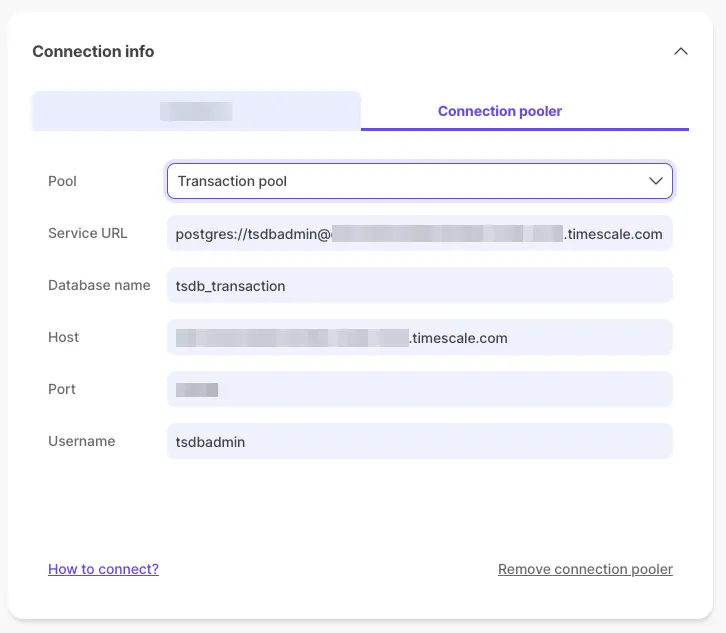
If you no longer need a connection pooler, you can remove it in the Timescale portal. When you have removed your connection pooler, make sure that you also update your application to adjust the port it uses to connect to your service.
Log in to the Timescale portal and click the service you want to remove a connection pooler from.
In the
Connection infosection, navigate to theConnection poolertab, and clickRemove connection pooler.Confirm that you want to remove the connection pooler.
Note
After you have removed a pooler, if you add it back in the future, it uses the same connection string and port that was used before.
- Connect to your database.
- Switch to the
pgbouncerdatabase:\c pgbouncer - Run any read-only command for the pgBouncer cli (e.g.,
SHOW STATS;). - For full options, see the pgBouncer docs here.
VPCs are supported with connection pooling. It does not matter the order you add the pooler or connect to a VPC. Your connection strings will automatically be updated to use the VPC connection string.
Keywords
Found an issue on this page?Report an issue or Edit this page in GitHub.