You use Timescale's PopSQL editor to write queries, visualize data, and share your results.

Available features are:
- Cross platform: Works as a web app or for desktop on macOS, Windows, and Linux.
- Easy connection: To PostgreSQL, Timescale, Redshift, Snowflake, BigQuery, MySQL, SQL Server, and more.
- Real-time collaboration: Work with your team directly in the SQL query editor with live presence and multiple cursors.
- Schema browser: Understand the structure of your database and see usage data on tables and columns.
- Autocomplete: Get suggestions as you type your queries.
- Version history: Access previous versions of a query from the built-in revision history, or connect to a git repo.
- Charts: Visualize data from inside your SQL editor rather than switch to Sheets or Excel.
- Dashboards: Create beautiful SQL-based dashboards.
- Schedules: Automatically refresh queries and dashboards to create push alerts.
- Query variables: Use Liquid to
parameterize your queries or use
ifstatements.
To use PopSQL with Timescale:
Open PopSQL from Timescale Console
Log in to Timescale Console, then click
PopSQL.
You may be prompted to sign into Timescale again.
Link your Timescale and PopSQL accounts
If you use the same email for existing Timescale and PopSQL accounts, these accounts are linked automatically. If you are using PopSQL for the first time, confirm that you want to create a PopSQL account.

This creates a new PopSQL organization that is associated with your Timescale project.
Connect to a Timescale Service
Select a service and enter your credentials, then click
Connect.
If your Timescale service runs in a VPC, follow the instructions in What if my service is inside a VPC?.
Run a test query
You've successfully connected PopSQL to your Timescale service! Try running a test query like
select current_date.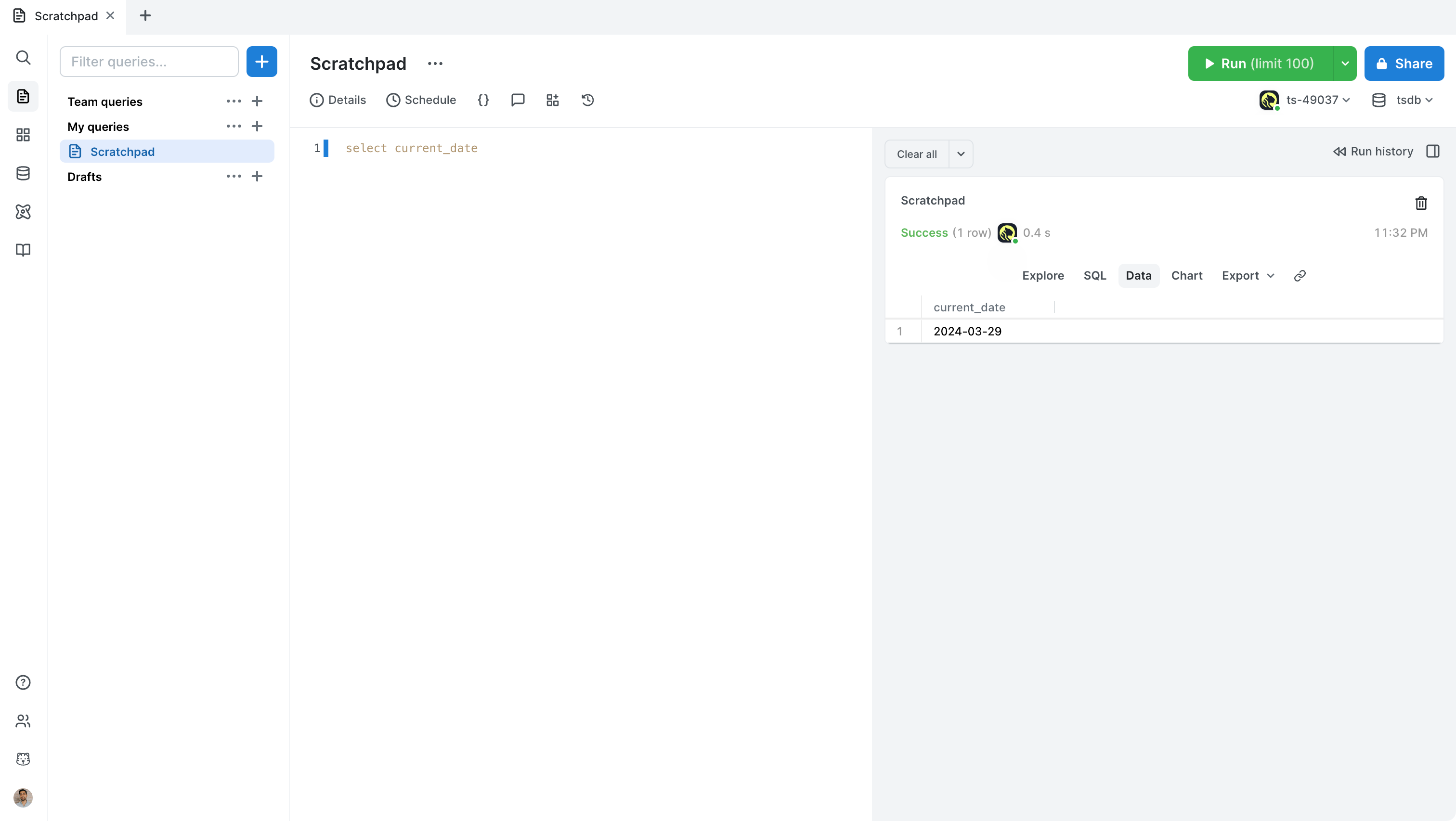
Now you have set up PopSQL, see how to easily do the following:
- Write a query
- Share a query with your teammates
- Create a chart from your data
- Create a dashboard of multiple query results
- Create schedules for your queries
Either:
When you open Timescale Console, click
PopSQL:
In Timescale Console, click
Project settings, then clickView Project in PopSQL.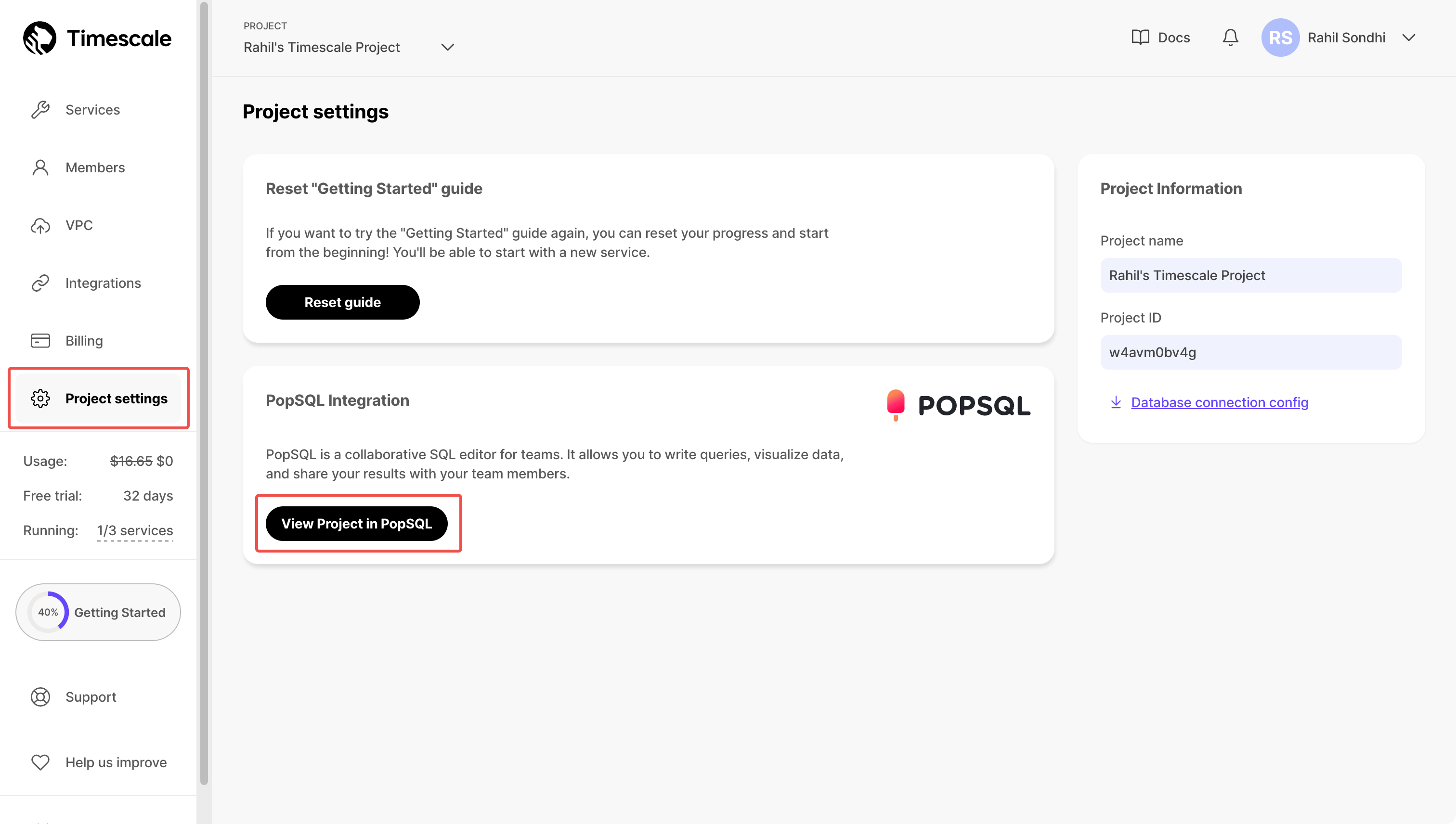
This resyncs your Timescale project with your PopSQL organization. Any new services are added automatically.
If your Timescale Service runs inside a VPC, do one of the following to enable access for PopSQL:
- Use PopSQL's bridge connector
- Use an SSH tunnel
- When you configure the connection in PopSQL, under
Advanced Options, enableConnect over SSH
- When you configure the connection in PopSQL, under
- Add PopSQL's static IPs (
23.20.131.72, 54.211.234.135) to your allowlist
A PopSQL user account is created for the Timescale project member. This user is automatically added to your PopSQL organization. Unless you share the connection within PopSQL, this new user must input their own credentials for each service/connection.
There are a few factors to consider:
- What instance size is your database?
- How many users are running queries?
- How computationally intensive are the queries?
If you have a small number of users running performant SQL queries against a service with sufficient resources, then there should be no degradation to performance. However, if you have a large number of users running queries, or if the queries are computationally expensive, best practice is to create a read replica and send analytical queries there.
If you'd like to prevent write operations such as insert or update. Instead
of using the tsdbadmin superuser, create a read-only user for your service and
use that within PopSQL.
Timescale customers get PopSQL Business for free for up to 10 users. To add more than 10 seats to your account, Contact us for further assistance.
PopSQL has a free plan available to everyone, as well as paid plans. See PopSQL Pricing for full details.
Keywords
Found an issue on this page?Report an issue or Edit this page in GitHub.