Timescale charges based on how much storage you use, so you don't need to choose and pay for a fixed storage size when you create a new service. This means that you also don't need to worry about scaling your disk size as your data grows. You are only charged for the storage space that you actually use. Make sure you use compression, a data retention policy, and tiered storage, to help you manage costs.
Timescale allows you to resize compute (CPU/RAM) resources independently at any time. You can resize compute in the Timescale console for any service, with a short downtime.
Because compute changes require an interruption to your service, plan accordingly so that the settings are applied during an appropriate service window.
You can change the CPU and memory allocation for your service at any time, with minimal downtime, usually less than thirty seconds. The new resources become available as soon as the service restarts. You can change the CPU and memory allocation up or down, as frequently as required.
There is momentary downtime while the new compute settings are applied. In most cases, this downtime is less than 30 seconds.
When you change resource settings, the current and new charges are displayed immediately so that you can verify how the changes impact your costs.
Warning
Changing your compute settings usually requires a short downtime. Make sure you plan for this before you begin.
In the Timescale console, from the
Serviceslist, click the name of the service you want to modify.In the
Service detailspage, navigate to theOperationstab, and clickCompute.In the
Change CPU/Memoryfield, select the new CPU and memory allocation.Review the new allocations and costs in the comparison chart.
Click
Applyto save your changes. Your service goes down briefly while the changes are applied.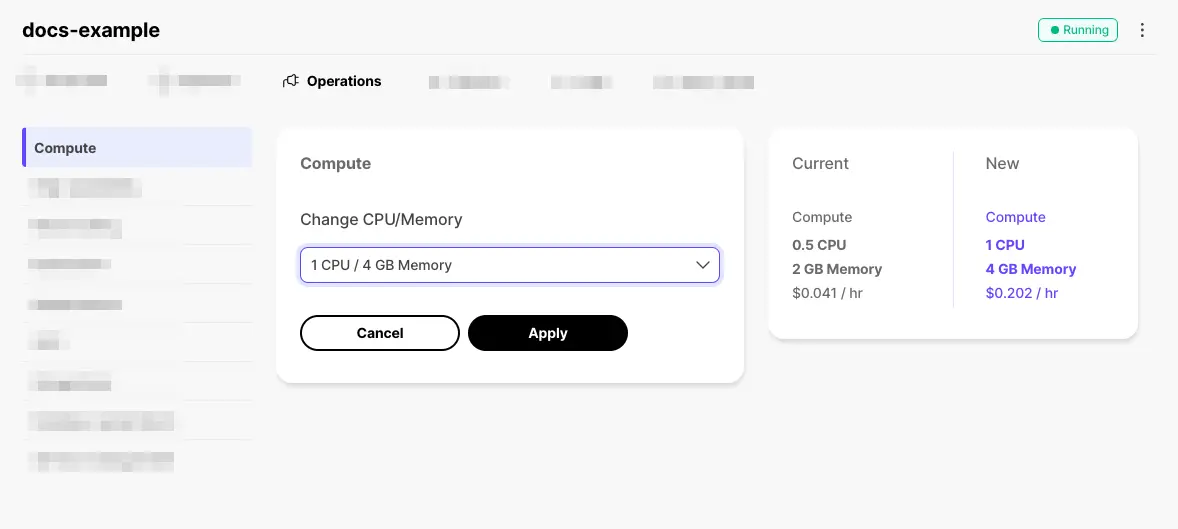
If you run intensive queries on your Timescale services, you might encounter out of memory (OOM) errors. This occurs if your query consumes more memory than is available.
When this happens, an OOM killer process shuts down PostgreSQL processes using
SIGKILL commands, until the memory usage falls below the upper limit. Because
this kills the entire server process, it usually requires a restart. To
prevent service disruption caused by OOM errors, Timescale attempts to
shut down only the query that caused the problem. This means that the
problematic query does not run, but that your PostgreSQL service continues to
operate normally.
If the normal OOM killer is triggered, the error log looks like this:
2021-09-09 18:15:08 UTC [560567]:TimescaleDB: LOG: server process (PID 2351983) was terminated by signal 9: Killed
Wait for the entire service to come back online before reconnecting.
If Timescale successfully guards the service against the OOM killer, it shuts down only the client connection that was using too much memory. This prevents the entire PostgreSQL service from shutting down, so you can reconnect immediately. The error log looks like this:
2022-02-03 17:12:04 UTC [2253150]:TimescaleDB: tsdbadmin@tsdb,app=psql [53200] ERROR: out of memory
Keywords
Found an issue on this page?Report an issue or Edit this page in GitHub.