Timescale Cloud: Performance, Scale, Enterprise
Self-hosted products
MST
In the Service management section of the Operations dashboard, you can fork
your service, reset the password, pause, or delete the service.
When you a fork a service, you create an exact copy of the service, including
the underlying database. This allows you to create a copy that you can use for
testing purposes, or to prepare for a major version upgrade. The only difference
between the original and the forked service is that the tsdbadmin user has a
different password.
The fork is created by restoring from backup and applying the write-ahead log. The data is fetched from Amazon S3, so forking doesn't tax the running instance.
Important
You can fork services that have a status of Running or Paused. You cannot fork services while they have a status of In progress. Wait for the service to complete the transition before you start forking.
Warning
Forks only have data up to the point when the original service was forked. Any data written to the original service after the time of forking does not appear in the fork. If you want the fork to assume operations from the original service, pause your main service before forking to avoid any data discrepancy between services.
- In the Timescale console, from the
Serviceslist, ensure the service you want to form has a status ofRunningorPaused, then click the name of the service you want to fork. - Navigate to the
Operationstab. - In the
Service managementsection, clickFork service. In the dialog, confirm by clickingFork service. The forked service takes a few minutes to start. - OptionalTo change the configuration of your fork, click
Advanced options. You can set different compute and storage options, separate from your original database. - Confirm by clicking
Fork service. The forked service takes a few minutes to start. - The forked service shows in the
Servicesdashboard with a label stating which service it has been forked from.
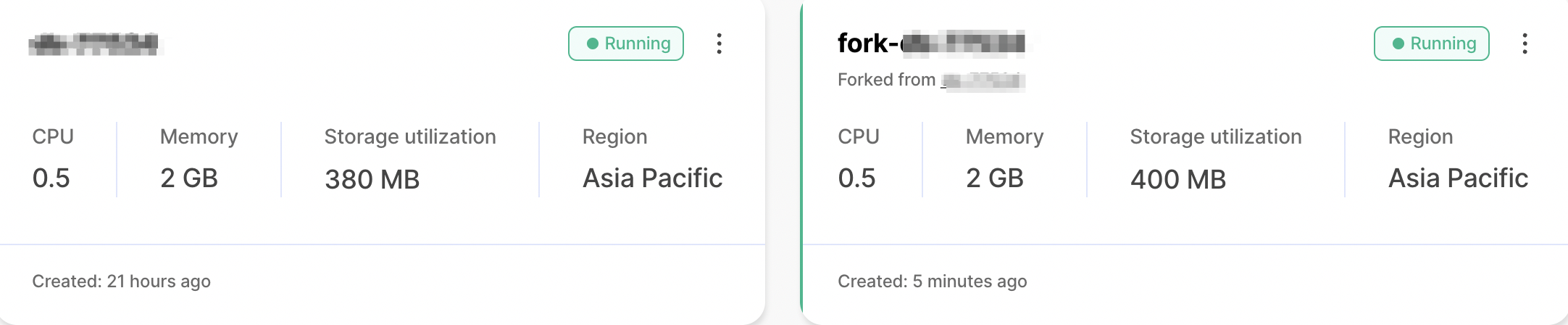
You can reset your service password from the Operations dashboard. This is the
password you use to connect to your database, not the password to your Timescale
Cloud account. To reset your Timescale password, navigate to the Account
page.
When you reset your service password, you are prompted for your Timescale Cloud password. When you have authenticated, you can create a new service password, ask Timescale to auto-generate a password, or switch your authentication type between SCRAM and MD5.
SCRAM (salted challenge response authentication mechanism) and MD5 (message digest algorithm 5) are cryptographic authentication mechanisms. Timescale uses SCRAM by default. It is more secure and strongly recommended. The MD5 option is provided for compatibility with older clients.
You can pause a service if you want to stop it running temporarily. When you pause a service, you are no longer billed for compute services. However, you do need to continue paying for any storage you are using. Pausing a service ensures that it is still available, and is ready to be restarted at any time.
You can delete a service to remove it completely. This removes the service and its underlying data from the server. You cannot recover a deleted service.
Keywords
Found an issue on this page?Report an issue or Edit this page
in GitHub.