When you log in to your Timescale account, navigate to the
Members page to manage users of your project. From here, you can see the
current members of your Timescale project, and add and remove members.
You can add members to your project group from the Members section in your
Cloud console. The new member does not need to have a Timescale account
before you add them. If they do not yet have an account, they are prompted to
create one.
- Log in to your Timescale account and navigate to
the
Memberssection. - Click
Add new user. - Type the email address of the person that you want to add, and click
Add user. A confirmation email is sent to the email address you entered. - Follow the instructions in the confirmation email to confirm the email
address. Alternatively, the new member can sign in to a Timescale
account with the invited email address, and accept the invitation by
navigating to the
Invitationssection, and clickingAccept. For invitees that do not have a Timescale account, the invite is automatically accepted when they create a new account with the invited email address. - The new project member can switch to the shared project by selecting it from
the
Projectdrop-down menu.
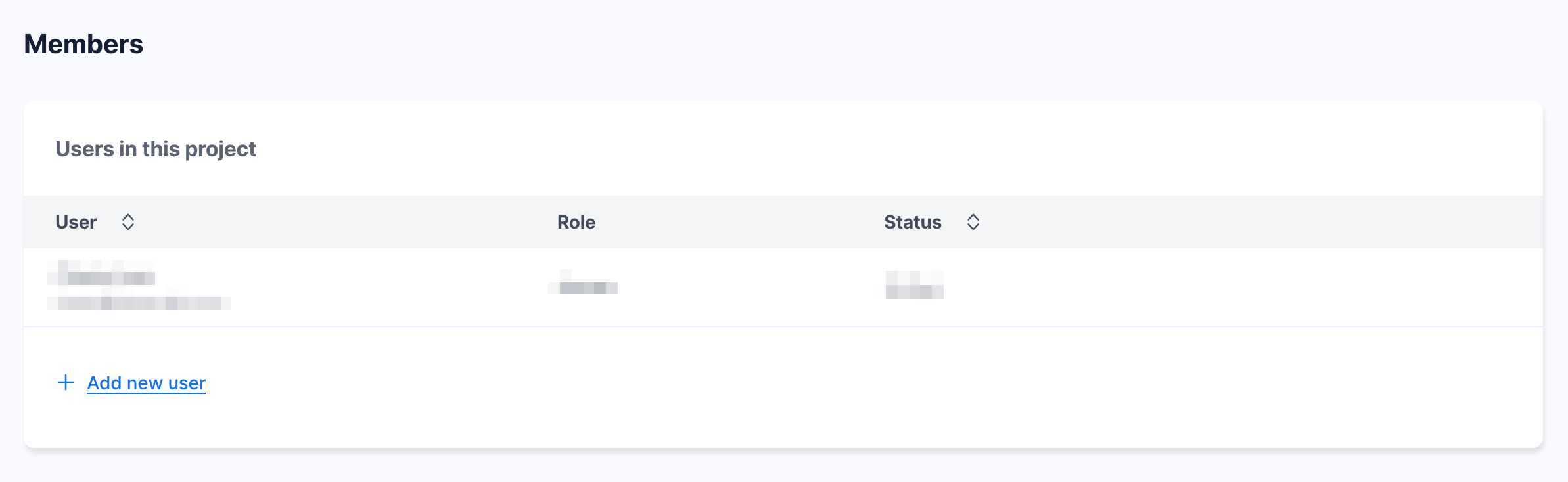
The invitations to join a project that are sent are valid for 7 days. In case an user you invited did not click in time or did not receive the email, you can send them a project invitation again.
- Log in to your Timescale account and navigate to
the
Memberssection. - Click the
Resend invitationnext to the desired members' name.
- Log in to your Timescale account and navigate to
the
Memberssection. - Locate the member you want to remove in the list, and click the trash can icon.
- Confirm the deletion by clicking
Remove. - The member is deleted from the project immediately, and can no longer switch to the shared project.
- Log in to your Timescale account and navigate to
the
Memberssection. - Click
Leave project. - Confirm the action by clicking
Leave. - Your account is removed from the project immediately, and you can no longer switch to the shared project.

Keywords
Found an issue on this page?Report an issue or Edit this page in GitHub.