Timescale Cloud: Performance, Scale, Enterprise
Self-hosted products
MST
Timescale Cloud is the modern PostgreSQL data platform for all your applications. It enhances PostgreSQL to handle time series, events, real-time analytics, and vector search—all in a single database alongside transactional workloads.
You get one system that handles live data ingestion, late and out-of-order updates, and low latency queries, with the performance, reliability, and scalability your app needs. Ideal for IoT, crypto, finance, SaaS, and a myriad other domains, Timescale Cloud allows you to build data-heavy, mission-critical apps while retaining the familiarity and reliability of PostgreSQL.
A Timescale Cloud service is a single optimized 100% PostgreSQL database instance that you use as is, or extend with the capabilities specific to your business needs:
- Time-series and analytics: PostgreSQL with TimescaleDB. The PostgreSQL you know and love,
supercharged with functionality for storing and querying time-series data
at scale for real-time analytics and other use cases. Get faster time-based queries with hypertables, continuous aggregates, and columnar storage. Save money by compressing data into the columnstore, moving cold data to low-cost bottomless storage in Amazon S3, and deleting old data with automated policies.
- AI and vector: PostgreSQL with vector extensions. Use PostgreSQL as a vector database with purpose built extensions for building AI applications from start to scale. Get fast and accurate similarity search with the pgvector and pgvectorscale extensions. Create vector embeddings and perform LLM reasoning on your data with the pgai extension.
- PostgreSQL: the trusted industry-standard RDBMS. Ideal for applications requiring strong data consistency, complex relationships, and advanced querying capabilities. Get ACID compliance, extensive SQL support, JSON handling, and extensibility through custom functions, data types, and extensions. Timescale Cloud continuously monitors your services and prevents common PostgreSQL out-of-memory crashes.
All Timescale Cloud services include the tooling you expect for production and developer environments: live migration, automatic backups and PITR, high availability, read replicas, data forking, connection pooling, tiered storage, usage-based storage, secure in-Timescale Console SQL editing, service metrics and insights, streamlined maintenance, and much more.
You manage your Timescale Cloud services and interact with your data in Timescale Console using the following modes:
| Ops mode | Data mode |
|---|---|
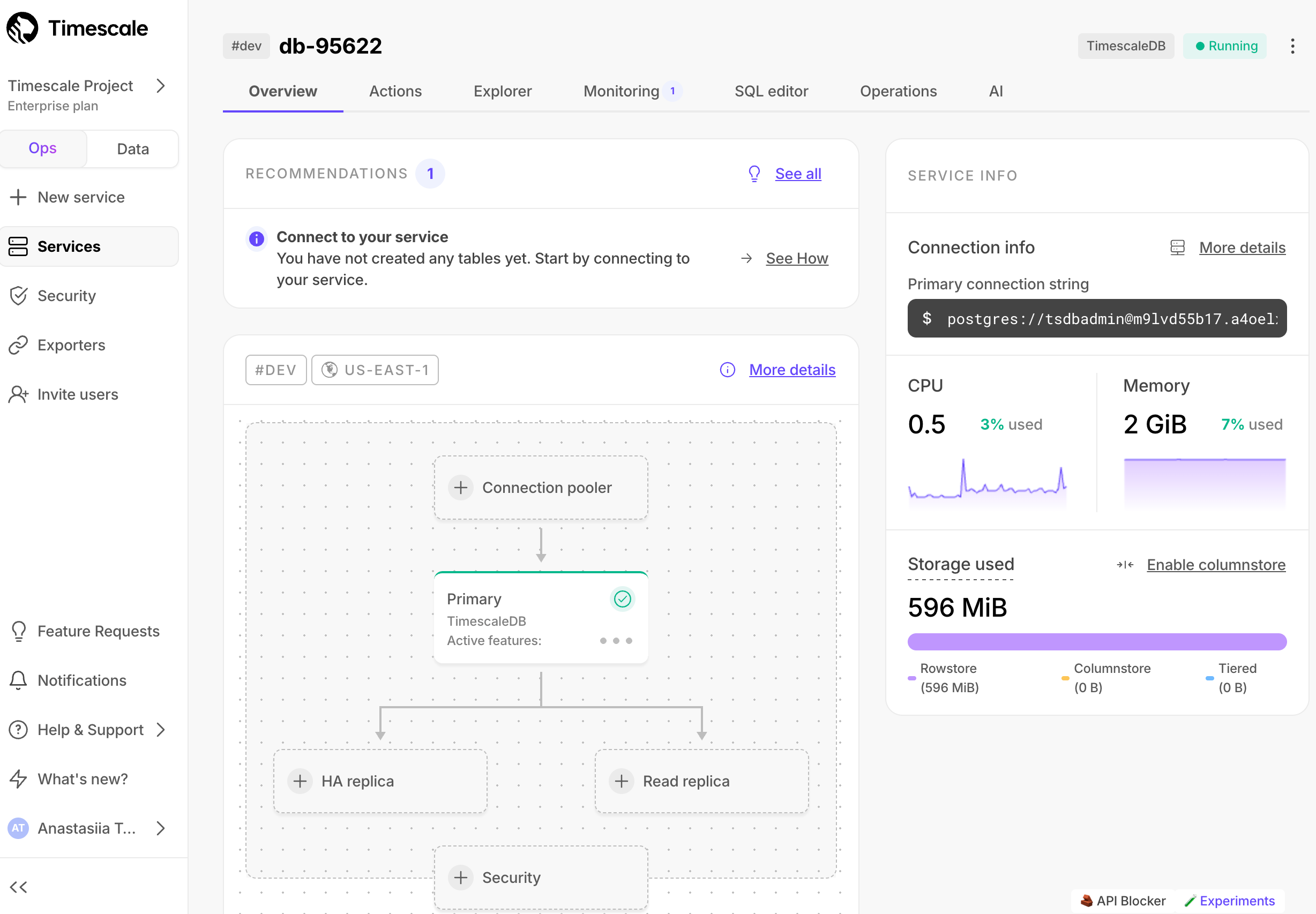 | 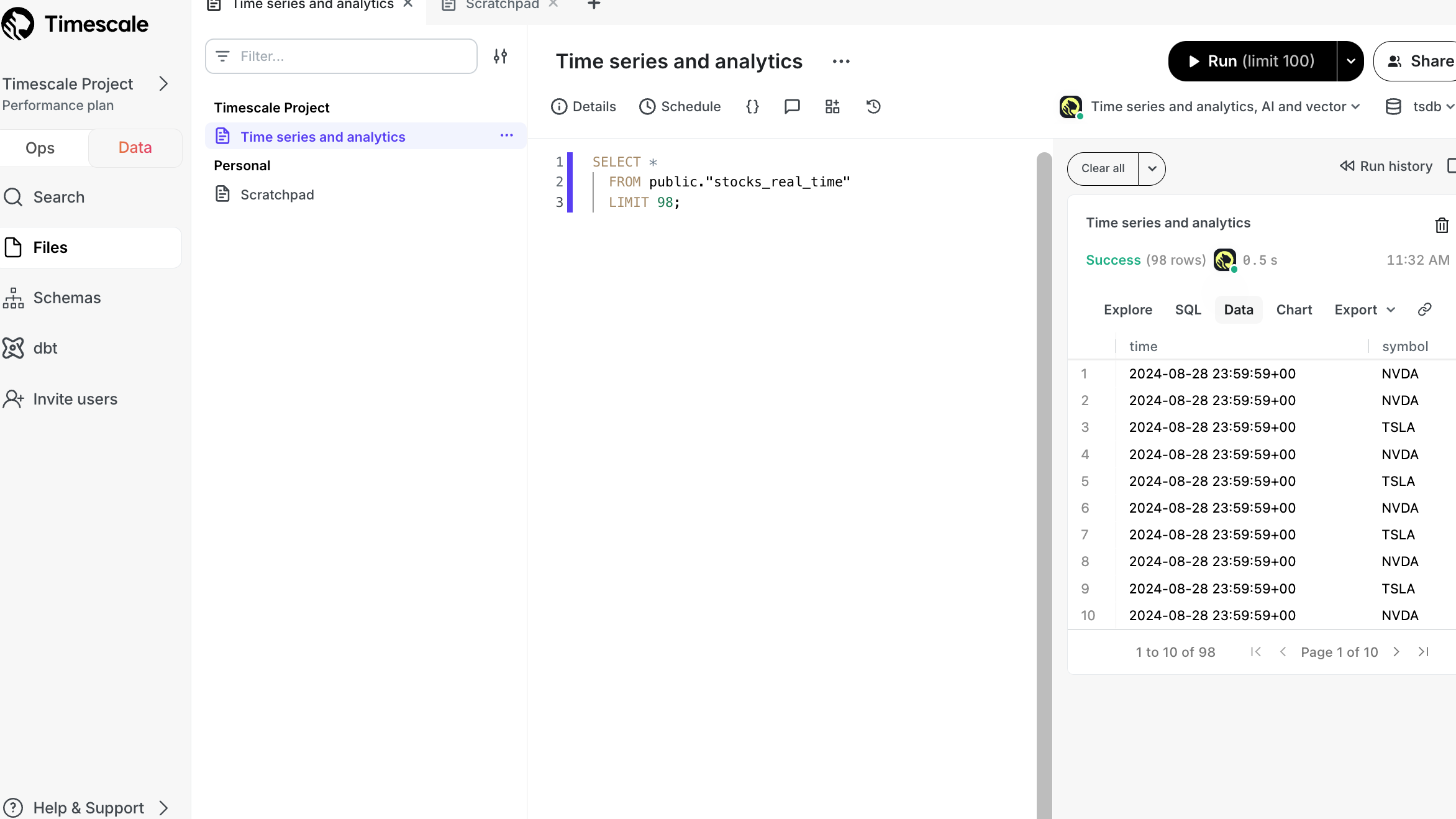 |
You use the ops mode to:
| Powered by PopSQL, you use the data mode to:
|
To start using Timescale Cloud for your data:
- Create a Timescale account: register to get access to Timescale Console as a centralized point to administer and interact with your data.
- Create a Timescale Cloud service: that is, a PostgreSQL database instance, powered by TimescaleDB, built for production, and extended with cloud features like transparent data tiering to object storage.
- Connect to your Timescale Cloud service: to run queries, add and migrate your data from other sources.
You create a Timescale Cloud account to manage your services and data in a centralized and efficient manner in Timescale Console. From there, you can create and delete services, run queries, manage access and billing, integrate other services, contact support, and more.
Now that you have an active Timescale Cloud account, you create and manage your services in Timescale Console. When you create a service, you effectively create a blank PostgreSQL database with additional Timescale Cloud features available under your pricing plan. You then add or migrate your data into this database.
In the service creation page
, choose the PostgreSQL capability or add
Time-series and analyticsandAI and Vectorcapabilities. ClickSave and continue.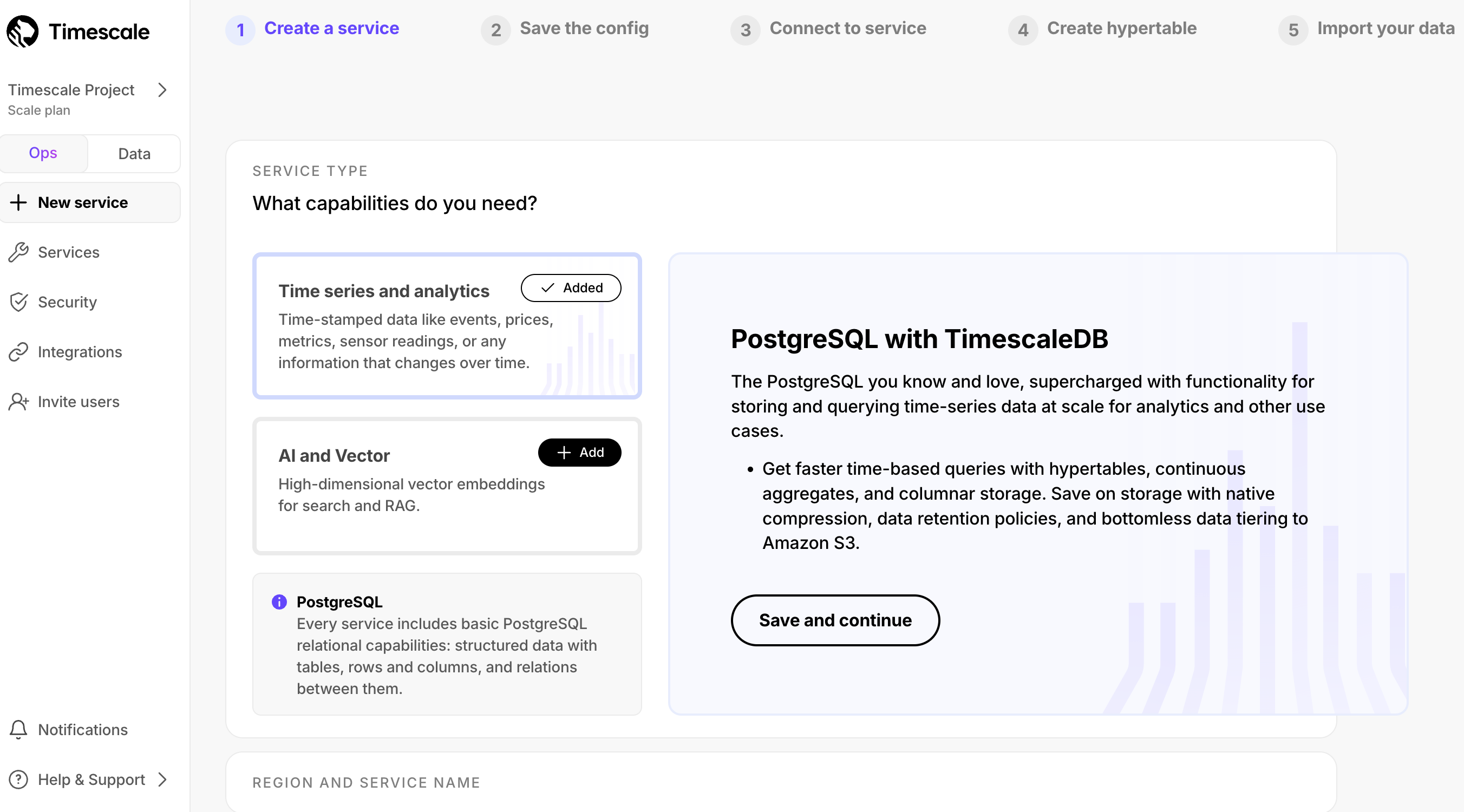
Follow the next steps in
Create a serviceto configure the region, compute size, environment, availability, connectivity, and service name. Then clickCreate service.Your service is constructed and ready to use in a few seconds.
Click
Download the configand store the configuration information you need to connect to this service in a secure location.This file contains the passwords and configuration information you need to connect to your service using the Timescale Console data mode, from the command line, or using third-party database administration tools.
If you choose to go directly to the service overview, Connect to your service shows you how to connect.
To run queries and perform other operations, connect to your service:
Check your service is running correctly
In Timescale Console
, check that your service is marked as
Running.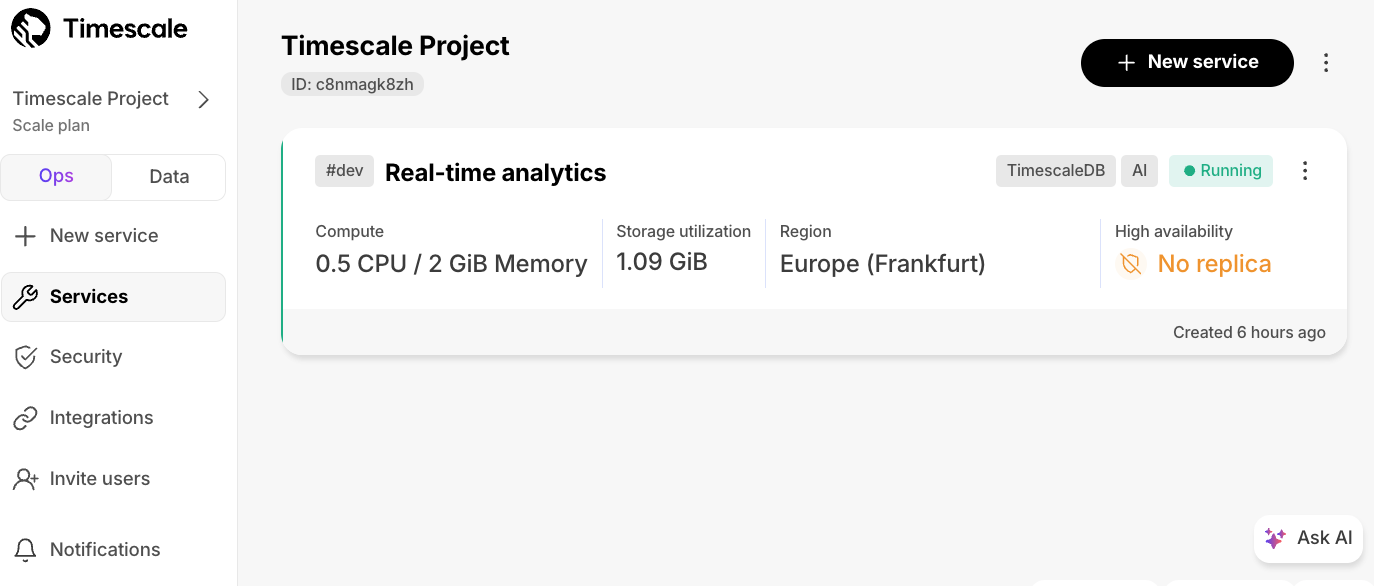
Connect to your service
Connect using data mode or SQL editor in Timescale Console, or psql in the command line:
Quick recap. You:
- Manage your services in the ops mode
in Timescale Console: add read replicas and enable high availability, compress data into the columnstore, change parameters, and so on.
- Analyze your data in the data mode
in Timescale Console: write queries with autocomplete, save them in folders, share them, create charts/dashboards, and much more.
- Store configuration and security information in your config file.
What next? Try the main features offered by Timescale, see the use case tutorials, interact with the data in your Timescale Cloud service using your favorite programming language, integrate your Timescale Cloud service with a range of third-party tools, plain old Use Timescale, or dive into the API.
Found an issue on this page?Report an issue or Edit this page
in GitHub.