Timescale Cloud: Performance, Scale, Enterprise
Self-hosted products
MST
On Timescale, minor software updates are handled automatically, and you do not need to perform any actions.
Most updates performed on your Timescale services are applied during a maintenance window that you can define to suit your workload. However, if there is a critical security vulnerability that affects you, maintenance might need to occur outside of the scheduled maintenance window.
Important
After a maintenance update, the DNS name remains the same, but the IP address it points to often changes.
In most cases, the updates that occur during your maintenance windows do not require any downtime. This means that there is no outage of your services during the upgrade. However, all connections and transactions in progress during the upgrade are reset. Usually, the database connection is automatically restored after the reset.
Sometimes, updates that occur during your maintenance window require some downtime. In this case, the downtime is usually between 30 seconds and 5 minutes. We endeavor to notify you on email ahead of the upgrade if downtime is required, so that you can plan accordingly. However, in some cases, we might not be able to do so. It is important that you schedule your maintenance window to minimize the disruption that a short downtime might have on your workloads.
To track the status of maintenance events, see the Timescale
status page.
Note
To apply changes manually instead of waiting for the maintenance window, Pause then Resume your service. Maintenance changes are automatically applied when your service is resumed.
Services with replicas require minimal write downtime during maintenance, while read-only queries keep working through the maintenance. The maintenance requires up to two failovers, performed automatically, taking less than a few seconds each.
During a maintenance event, services with replicas perform maintenance on each node independently. When maintenance goes on with the primary node, the primary node needs to be restarted. If the restart takes more than a minute, the replica node is promoted to the primary, given that the replica has no replication lag. If the maintenance on the primary node is completed within a minute and it comes back online, the replica remains as a replica.
When maintenance starts on the primary and results in the promotion of the replica node, the maintenance proceeds then with the newly promoted replica, following the same sequence. If the newly promoted replica takes more than a minute to restart, the former primary is promoted back. In total, the process may result in up to two minutes of write downtime and two failover events.
For more information about replicas, see the replicas section.
Non-critical upgrades are available before the upgrade is performed
automatically by Timescale Cloud. To upgrade TimescaleDB manually, run ALTER
EXTENSION timescaledb UPDATE in your Timescale Cloud service, or Pause and Resume.
If no action is taken by the user, the upgrade is triggered in the next
available maintenance window. You can configure the maintenance window so that
these upgrades are started at a particular time, on a set day of the week.
If there are no pending upgrades available during a regular maintenance window, no changes are performed.
When you are considering your maintenance window schedule, you might prefer to choose a day and time that usually has very low activity, such as during the early hours of the morning, or over the weekend. This can help minimize the impact of a short service interruption. Alternatively, you might prefer to have your maintenance window occur during office hours, so that you can monitor your system during the upgrade.
Log in to your Timescale account
. Click the name of the service that you want to manage the maintenance window for.
In the
Operationstab, navigate to theEnvironment>Maintenanceand clickChange maintenance window.Select the day of the week, the time, and the timezone that you want the maintenance window to start. Maintenance windows can run for up to four hours.
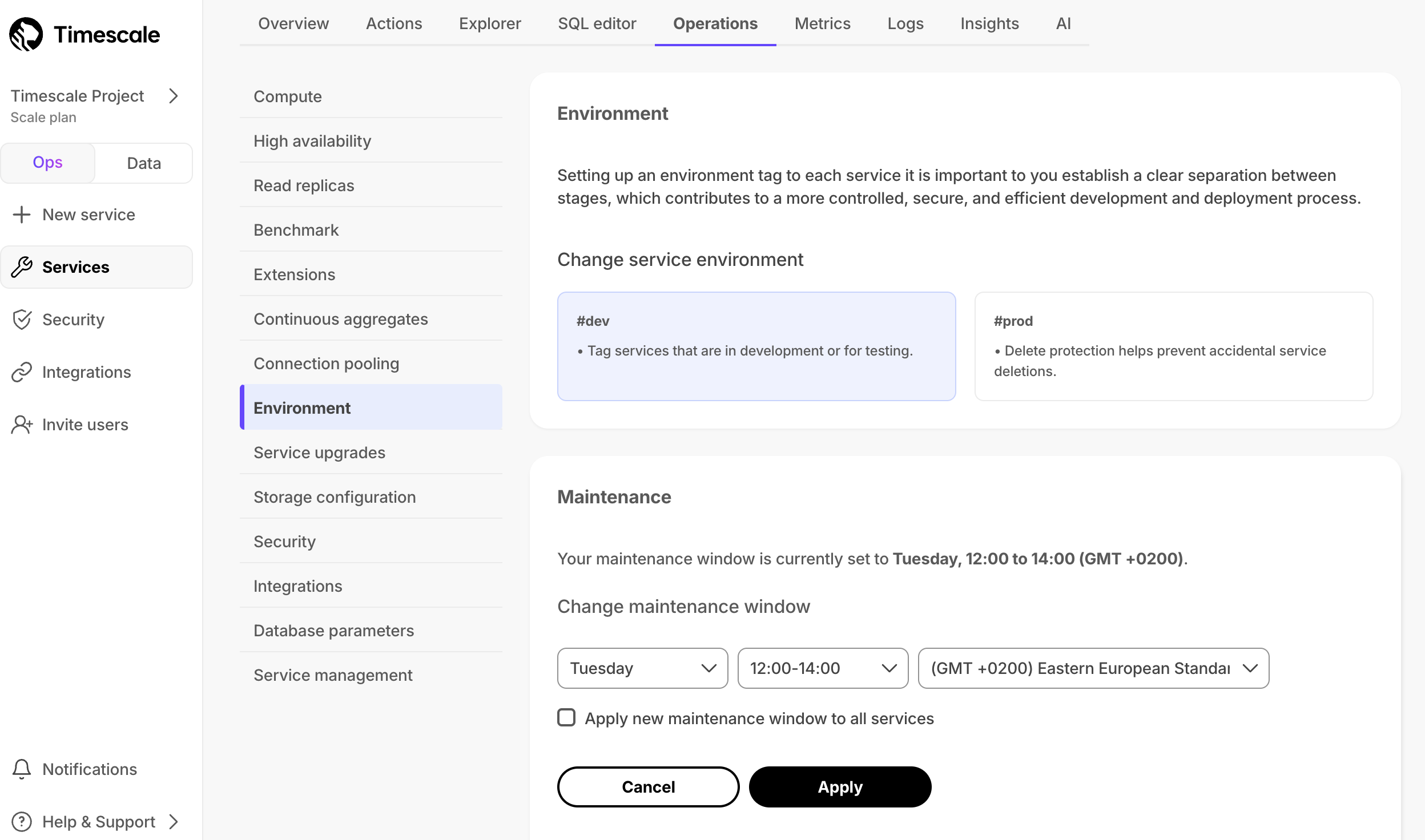
Check
Apply new maintenance window to all servicesif you want to use the same maintenance window settings for all of your Timescale services.Click
Apply.
Critical upgrades and security fixes are installed outside normal maintenance windows when necessary, and sometimes require a short outage. In this case, the downtime is usually between 30 seconds and 5 minutes. We endeavor to notify you on email ahead of the upgrade if downtime is required, so that you can plan accordingly. However, in some cases, we might not be able to do so.
You can also manually upgrade to the newest supported PostgreSQL version from the service overview page.
Upgrading to a newer version of PostgreSQL allows you to take advantage of new features, enhancements, and security fixes. It also ensures that you are using a version of PostgreSQL that's compatible with the newest version of Timescale, allowing you to take advantage of everything Timescale has to offer.
The following table shows you the compatible versions of PostgreSQL and TimescaleDB.
| TimescaleDB version | PostgreSQL 17 | PostgreSQL 16 | PostgreSQL 15 | PostgreSQL 14 | PostgreSQL 13 | PostgreSQL 12 | PostgreSQL 11 | PostgreSQL 10 |
|---|---|---|---|---|---|---|---|---|
| 2.20.x | ✅ | ✅ | ✅ | ❌ | ❌ | ❌ | ❌ | ❌ |
| 2.19.x | ✅ | ✅ | ✅ | ✅ | ❌ | ❌ | ❌ | ❌ |
| 2.18.x | ✅ | ✅ | ✅ | ✅ | ❌ | ❌ | ❌ | ❌ |
| 2.17.x | ✅ | ✅ | ✅ | ✅ | ❌ | ❌ | ❌ | ❌ |
| 2.16.x | ❌ | ✅ | ✅ | ✅ | ❌ | ❌ | ❌ | ❌ |
| 2.15.x | ❌ | ✅ | ✅ | ✅ | ✅ | ❌ | ❌ | ❌ |
| 2.14.x | ❌ | ✅ | ✅ | ✅ | ✅ | ❌ | ❌ | ❌ |
| 2.13.x | ❌ | ✅ | ✅ | ✅ | ✅ | ❌ | ❌ | ❌ |
| 2.12.x | ❌ | ❌ | ✅ | ✅ | ✅ | ❌ | ❌ | ❌ |
| 2.10.x | ❌ | ❌ | ✅ | ✅ | ✅ | ✅ | ❌ | ❌ |
| 2.5 - 2.9 | ❌ | ❌ | ❌ | ✅ | ✅ | ✅ | ❌ | ❌ |
| 2.4 | ❌ | ❌ | ❌ | ❌ | ✅ | ✅ | ❌ | ❌ |
| 2.1 - 2.3 | ❌ | ❌ | ❌ | ❌ | ✅ | ✅ | ✅ | ❌ |
| 2.0 | ❌ | ❌ | ❌ | ❌ | ❌ | ✅ | ✅ | ❌ |
| 1.7 | ❌ | ❌ | ❌ | ❌ | ❌ | ✅ | ✅ | ✅ |
We recommend not using TimescaleDB with PostgreSQL 17.1, 16.5, 15.9, 14.14, 13.17, 12.21.
These minor versions introduced a breaking binary interface change that,
once identified, was reverted in subsequent minor PostgreSQL versions 17.2, 16.6, 15.10, 14.15, 13.18, and 12.22.
When you build from source, best practice is to build with PostgreSQL 17.2, 16.6, etc and higher.
Users of Timescale Cloud
and platform packages for Linux, Windows, MacOS,
Docker, and Kubernetes are unaffected.
For more information about feature changes between versions, see the
PostgreSQL release notes and
Timescale release notes.
Warning
Your Timescale service is unavailable until the upgrade is complete. This can take up to 20 minutes. It is recommended to test on a fork first for a better estimate.
For a smooth upgrade experience, make sure you:
- Plan ahead. Upgrades cause downtime, so ideally perform an upgrade during a low traffic time.
- Fork your database, and try out the upgrade on the fork before running it on your production system. This gives you a good idea of what happens during the upgrade, and how long it might take. For more information about forking, see the section on forking.
- Keep a copy of your database with your old version and data, if you're worried about losing it. You can fork your database without upgrading the fork to keep a duplicate Timescale service. You can immediately pause this fork to only pay for storage until you are comfortable deleting it.
Important
Timescale services with replicas cannot be upgraded. To upgrade a service with a replica, you must first delete the replica and then upgrade the service.
- In the Timescale console, navigate to
Servicesand click the service you want to upgrade. - Navigate to
Operations>Service Upgrades. - If a new PostgreSQL version is available, click
Upgrade serviceand confirm that you are ready to start the upgrade. Your Timescale service is unavailable for use until the upgrade is complete. - When the upgrade is finished, your service automatically resumes normal operations. If the upgrade is unsuccessful, the service returns to the state it was in before you started the upgrade.
Sign up for Timescale
Keywords
Found an issue on this page?Report an issue or Edit this page
in GitHub.