Timescale Cloud: Performance, Scale, Enterprise
Self-hosted products
MST
You can restrict access to your Timescale Cloud services to trusted IP addresses only. This prevents unauthorized connections without the need for a Virtual Private Cloud. Creating IP allow lists helps comply with security standards such as SOC 2 or HIPAA that require IP filtering. This is especially useful in regulated industries like finance, healthcare, and government.
For a more fine-grained control, you create separate IP allow lists for the ops mode and the data mode.
You create an IP allow list at the project level, then attach your service to it.
Important
You attach a service to either one VPC, or one IP allow list. You cannot attach a service to a VPC and an IP allow list at the same time.
In Timescale Console
, select
Security>IP Allow List, then clickCreate IP Allow List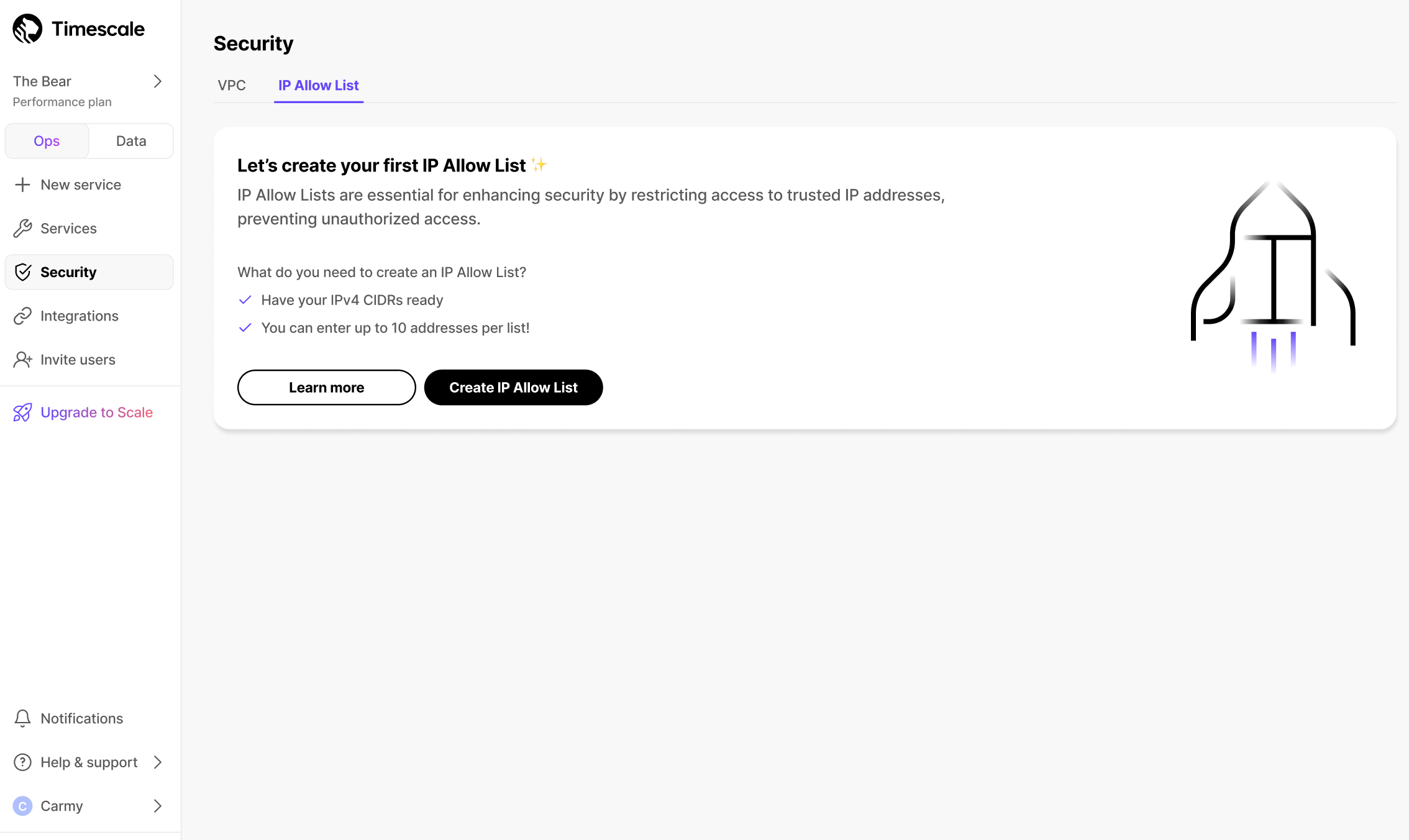
Enter your trusted IP addresses
The number of IP addresses that you can include in one list depends on your pricing plan.
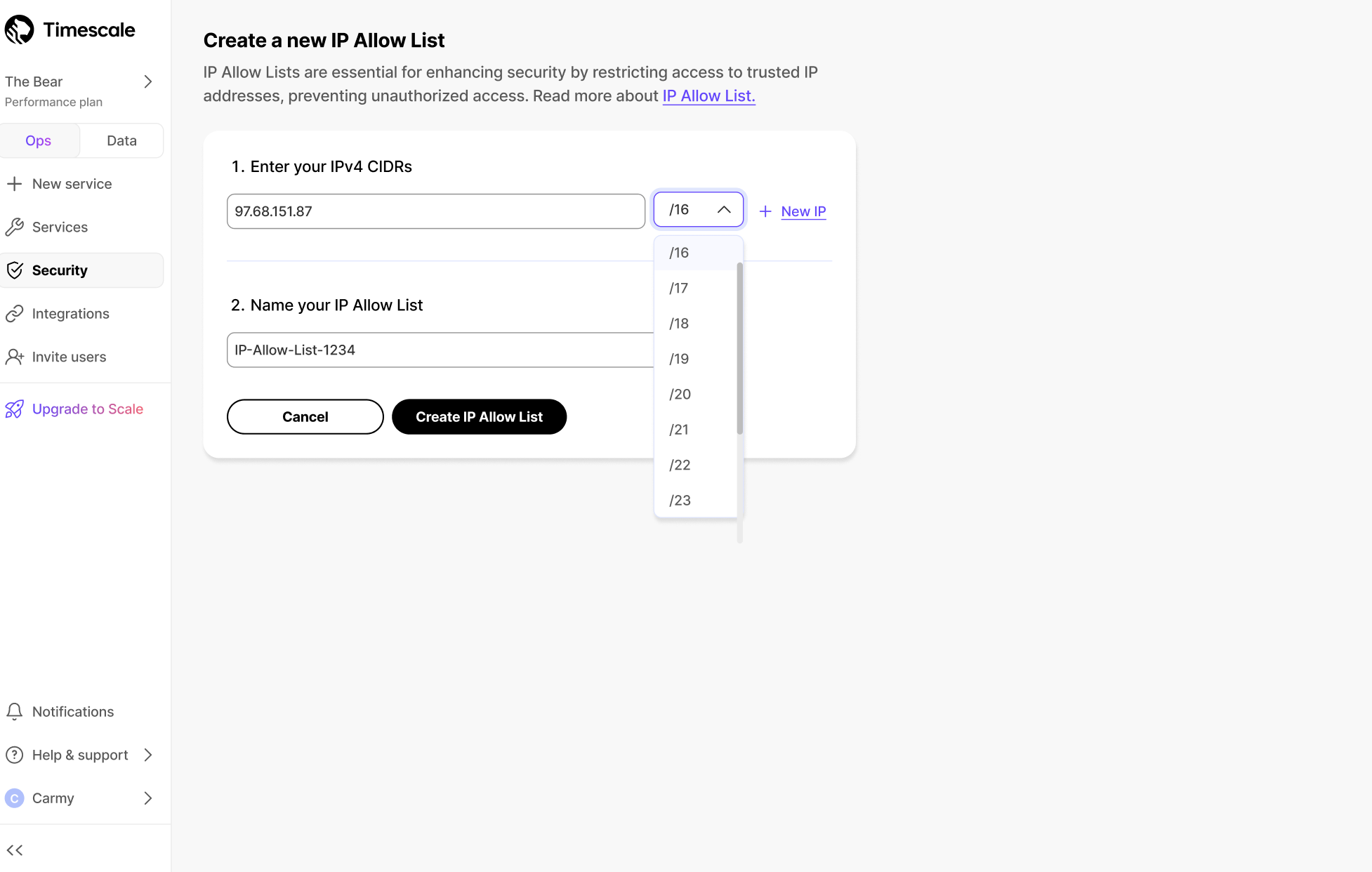
Name your allow list and click
Create IP Allow ListClick
+ Create IP Allow Listto create another list. The number of IP allow lists you can create depends on your pricing plan.Select a Timescale Cloud service, then click
Operations>Security>IP Allow List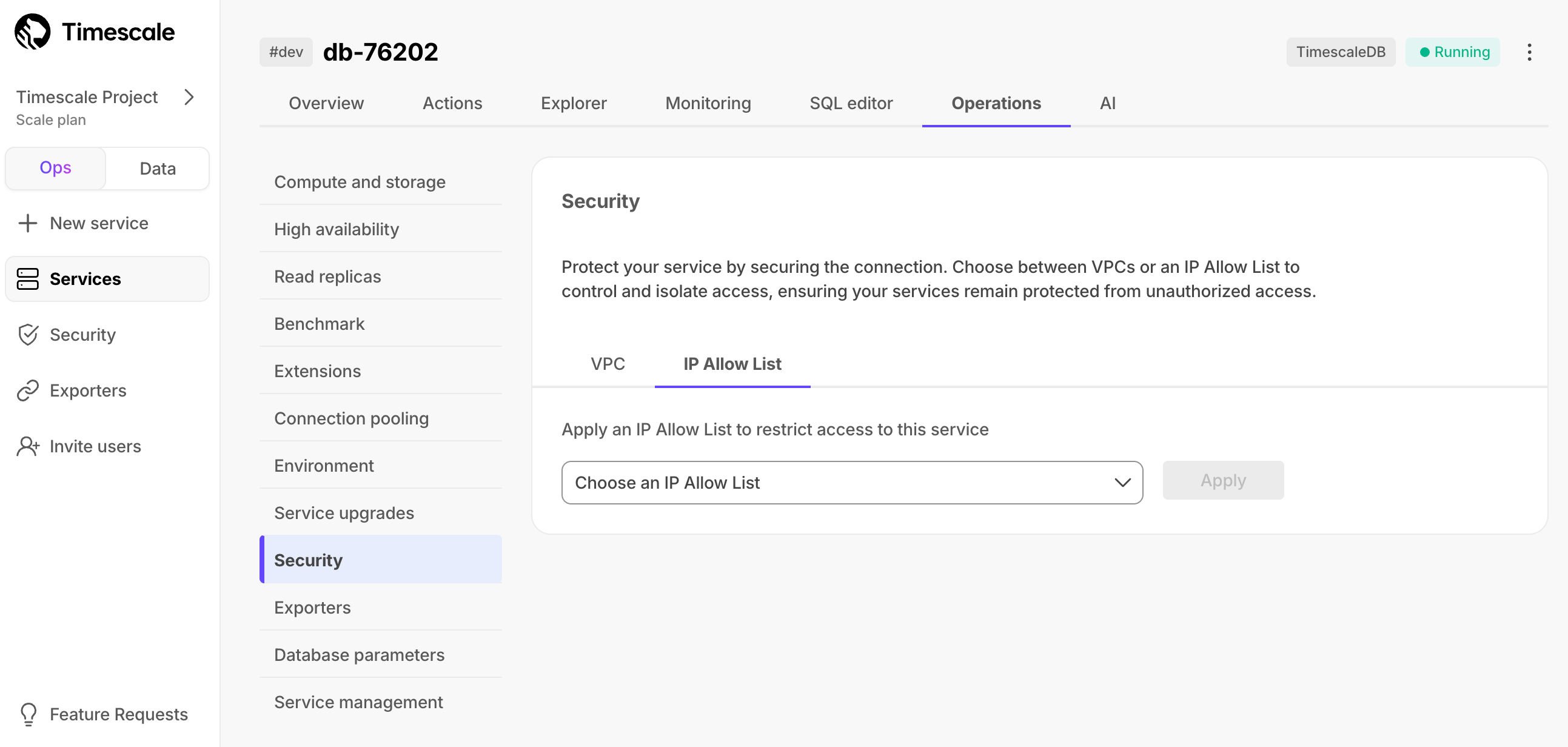
Select the list in the drop-down and click
ApplyType
Applyin the confirmation popup
You have created and attached an IP allow list for the operations available in the ops mode. You can unattach or change the list attached to a service from the same tab.
You create an IP allow list in the data mode settings.
In Timescale Console
, toggle
DataClick the project name in the upper left corner, then select
SettingsScroll down and toggle
IP AllowlistAdd IP addresses
- Click
Add entry. - Enter an IP address or a range of IP addresses.
- Click
Add. - When all the IP addresses have been added, click
Apply. - Click
Confirm.
- Click
You have successfully added an IP allow list for querying your service in the data mode.
Keywords
Found an issue on this page?Report an issue or Edit this page
in GitHub.