Amazon CloudWatch is a monitoring and observability service designed to help collect, analyze, and act on data from applications, infrastructure, and services running in AWS and on-premises environments.
You can export telemetry data from your Timescale Cloud services with the time-series and analytics capability enabled to CloudWatch. The available metrics include CPU usage, RAM usage, and storage. This integration is available for Scale and Enterprise pricing tiers.
This pages explains how to export telemetry data from your Timescale Cloud service into CloudWatch by creating a Timescale Cloud data exporter, then attaching it to the service.
To follow the steps on this page:
Create a target Timescale Cloud service with time-series and analytics enabled.
You need your connection details.
- Sign up for Amazon CloudWatch
.
A Timescale Cloud data exporter sends telemetry data from a Timescale Cloud service to a third-party monitoring tool. You create an exporter on the project level, in the same AWS region as your service:
In Timescale Console, open Integrations
Click
New exporterSelect the data type and specify
AWS CloudWatchfor provider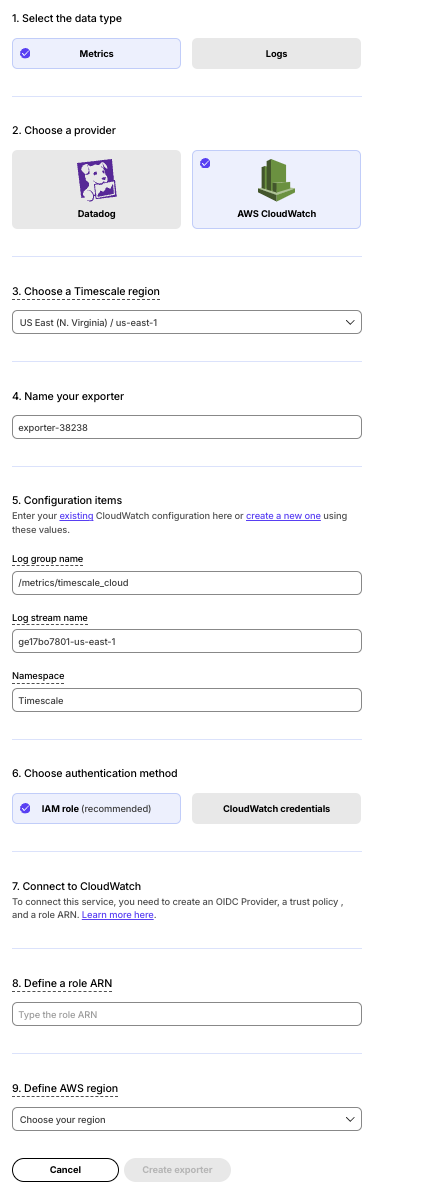
Provide your AWS CloudWatch configuration
- The AWS region must be the same for your Timescale Cloud exporter and AWS CloudWatch Log group.
- The exporter name appears in Cloud console, best practice is to make this name easily understandable.
- For CloudWatch credentials, either use an existing CloudWatch Log group
or create a new one
. If you're uncertain, use the default values. For more information, see Working with log groups and log streams
.
Choose the authentication method to use for the exporter
Select the AWS Region your CloudWatch services run in, then click
Create exporter.
To send telemetry data to an external monitoring tool, you attach a data exporter to your Timescale Cloud service. You can attach only one exporter to a service.
To attach an exporter:
- In Timescale Console
, choose the service
- Click
Operations>Integrations - Select the exporter, then click
Attach exporter - If you are attaching a first
Logsdata type exporter, restart the service
You can now monitor your service metrics. Use the following metrics to check the service is running correctly:
timescale.cloud.system.cpu.usage.millicorestimescale.cloud.system.cpu.total.millicorestimescale.cloud.system.memory.usage.bytestimescale.cloud.system.memory.total.bytestimescale.cloud.system.disk.usage.bytestimescale.cloud.system.disk.total.bytes
Additionally, use the following tags to filter your results.
| Tag | Example variable | Description |
|---|---|---|
host | us-east-1.timescale.cloud | |
project-id | ||
service-id | ||
region | us-east-1 | AWS region |
role | replica or primary | For service with replicas |
node-id | For multi-node services |
To update a data exporter:
- In Timescale Console, open Integrations
- Next to the exporter you want to edit, click the menu >
Edit - Edit the exporter fields and save your changes
You cannot change fields such as the provider or the AWS region.
To remove a data exporter that you no longer need:
Disconnect the data exporter from your Timescale Cloud services
- In Timescale Console
, choose the service.
- Click
Operations>Integrations. - Click the trash can icon.
- Repeat for every service attached to the exporter you want to remove.
The data exporter is now unattached from all services. However, it still exists in your project.
- In Timescale Console
Delete the exporter on the project level
- In Timescale Console, open Integrations
- Next to the exporter you want to edit, click menu >
Delete - Confirm that you want to delete the data exporter.
- In Timescale Console, open Integrations
When you create the IAM OIDC provider, the URL must match the region you create the exporter in. It must be one of the following:
| Region | Zone | Location | URL |
|---|---|---|---|
ap-southeast-1 | Asia Pacific | Singapore | irsa-oidc-discovery-prod-ap-southeast-1.s3.ap-southeast-1.amazonaws.com |
ap-southeast-2 | Asia Pacific | Sydney | irsa-oidc-discovery-prod-ap-southeast-2.s3.ap-southeast-2.amazonaws.com |
ap-northeast-1 | Asia Pacific | Tokyo | irsa-oidc-discovery-prod-ap-northeast-1.s3.ap-northeast-1.amazonaws.com |
ca-central-1 | Canada | Central | irsa-oidc-discovery-prod-ca-central-1.s3.ca-central-1.amazonaws.com |
eu-central-1 | Europe | Frankfurt | irsa-oidc-discovery-prod-eu-central-1.s3.eu-central-1.amazonaws.com |
eu-west-1 | Europe | Ireland | irsa-oidc-discovery-prod-eu-west-1.s3.eu-west-1.amazonaws.com |
eu-west-2 | Europe | London | irsa-oidc-discovery-prod-eu-west-2.s3.eu-west-2.amazonaws.com |
sa-east-1 | South America | São Paulo | irsa-oidc-discovery-prod-sa-east-1.s3.sa-east-1.amazonaws.com |
us-east-1 | United States | North Virginia | irsa-oidc-discovery-prod.s3.us-east-1.amazonaws.com |
us-east-2 | United States | Ohio | irsa-oidc-discovery-prod-us-east-2.s3.us-east-2.amazonaws.com |
us-west-2 | United States | Oregon | irsa-oidc-discovery-prod-us-west-2.s3.us-west-2.amazonaws.com |
Keywords
Found an issue on this page?Report an issue or Edit this page
in GitHub.