Timescale Cloud: Scale, Enterprise
Self-hosted products
MST
Datadog is a cloud-based monitoring and analytics platform that provides comprehensive visibility into
applications, infrastructure, and systems through real-time monitoring, logging, and analytics.
This page explains how to:
Monitor Timescale Cloud service metrics with Datadog
This integration is available for Scale and Enterprise pricing plans.
Configure Datadog Agent to collect metrics for your Timescale Cloud service
This integration is available for all pricing plans.
To follow the steps on this page:
Create a target Timescale Cloud service with time-series and analytics enabled.
You need your connection details.
Sign up for Datadog
.
You need your Datadog API key
to follow this procedure.
Install Datadog Agent
.
Export telemetry data from your Timescale Cloud services with the time-series and analytics capability enabled to Datadog using a Timescale Cloud data exporter. The available metrics include CPU usage, RAM usage, and storage.
A Timescale Cloud data exporter sends telemetry data from a Timescale Cloud service to a third-party monitoring tool. You create an exporter on the project level, in the same AWS region as your service:
In Timescale Console, open Exporters
Click
New exporterSelect
MetricsforData typeandDatadogfor provider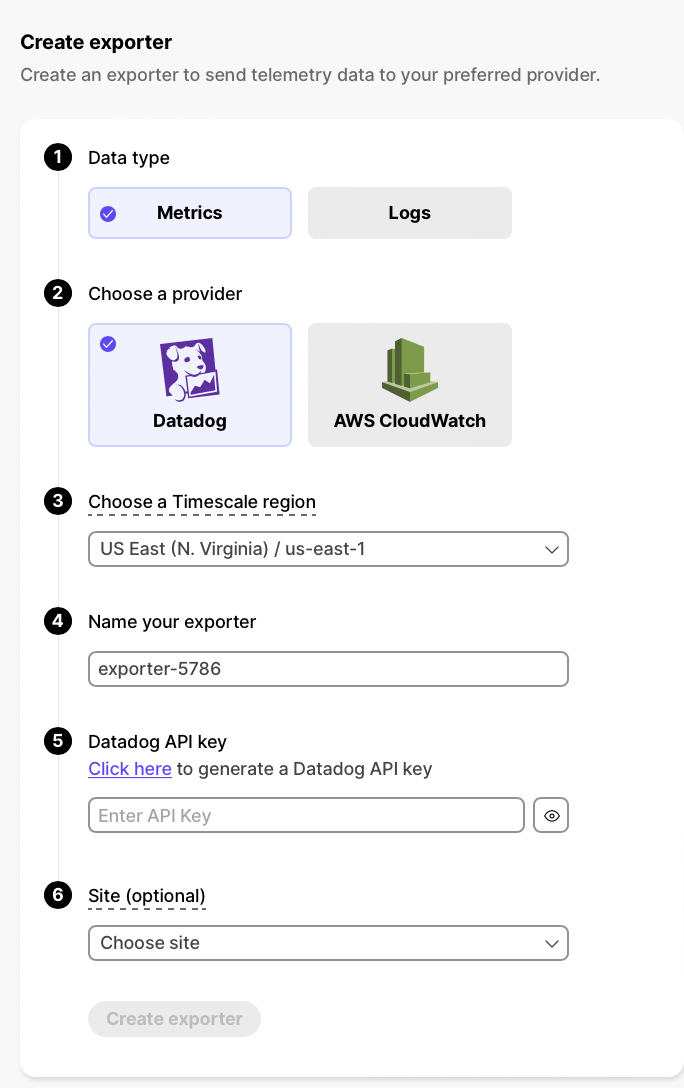
Choose your AWS region and provide the API key
The AWS region must be the same for your Timescale Cloud exporter and the Datadog provider.
Set
Siteto your Datadog region, then clickCreate exporter
This section shows you how to attach, monitor, edit, and delete a data exporter.
To send telemetry data to an external monitoring tool, you attach a data exporter to your Timescale Cloud service. You can attach only one exporter to a service.
To attach an exporter:
- In Timescale Console
, choose the service
- Click
Operations>Exporters - Select the exporter, then click
Attach exporter - If you are attaching a first
Logsdata type exporter, restart the service
You can now monitor your service metrics. Use the following metrics to check the service is running correctly:
timescale.cloud.system.cpu.usage.millicorestimescale.cloud.system.cpu.total.millicorestimescale.cloud.system.memory.usage.bytestimescale.cloud.system.memory.total.bytestimescale.cloud.system.disk.usage.bytestimescale.cloud.system.disk.total.bytes
Additionally, use the following tags to filter your results.
| Tag | Example variable | Description |
|---|---|---|
host | us-east-1.timescale.cloud | |
project-id | ||
service-id | ||
region | us-east-1 | AWS region |
role | replica or primary | For service with replicas |
node-id | For multi-node services |
To update a data exporter:
- In Timescale Console, open Exporters
- Next to the exporter you want to edit, click the menu >
Edit - Edit the exporter fields and save your changes
You cannot change fields such as the provider or the AWS region.
To remove a data exporter that you no longer need:
Disconnect the data exporter from your Timescale Cloud services
- In Timescale Console
, choose the service.
- Click
Operations>Exporters. - Click the trash can icon.
- Repeat for every service attached to the exporter you want to remove.
The data exporter is now unattached from all services. However, it still exists in your project.
- In Timescale Console
Delete the exporter on the project level
- In Timescale Console, open Exporters
- Next to the exporter you want to edit, click menu >
Delete - Confirm that you want to delete the data exporter.
- In Timescale Console, open Exporters
When you create the IAM OIDC provider, the URL must match the region you create the exporter in. It must be one of the following:
| Region | Zone | Location | URL |
|---|---|---|---|
ap-southeast-1 | Asia Pacific | Singapore | irsa-oidc-discovery-prod-ap-southeast-1.s3.ap-southeast-1.amazonaws.com |
ap-southeast-2 | Asia Pacific | Sydney | irsa-oidc-discovery-prod-ap-southeast-2.s3.ap-southeast-2.amazonaws.com |
ap-northeast-1 | Asia Pacific | Tokyo | irsa-oidc-discovery-prod-ap-northeast-1.s3.ap-northeast-1.amazonaws.com |
ca-central-1 | Canada | Central | irsa-oidc-discovery-prod-ca-central-1.s3.ca-central-1.amazonaws.com |
eu-central-1 | Europe | Frankfurt | irsa-oidc-discovery-prod-eu-central-1.s3.eu-central-1.amazonaws.com |
eu-west-1 | Europe | Ireland | irsa-oidc-discovery-prod-eu-west-1.s3.eu-west-1.amazonaws.com |
eu-west-2 | Europe | London | irsa-oidc-discovery-prod-eu-west-2.s3.eu-west-2.amazonaws.com |
sa-east-1 | South America | São Paulo | irsa-oidc-discovery-prod-sa-east-1.s3.sa-east-1.amazonaws.com |
us-east-1 | United States | North Virginia | irsa-oidc-discovery-prod.s3.us-east-1.amazonaws.com |
us-east-2 | United States | Ohio | irsa-oidc-discovery-prod-us-east-2.s3.us-east-2.amazonaws.com |
us-west-2 | United States | Oregon | irsa-oidc-discovery-prod-us-west-2.s3.us-west-2.amazonaws.com |
Datadog Agent includes a PostgreSQL integration that you use to collect detailed PostgreSQL database
metrics about your Timescale Cloud services.
Connect to your Timescale Cloud service
For Timescale Cloud, open an SQL editor in Timescale Console
. For self-hosted, use
psql.Add the
datadoguser to your Timescale Cloud servicecreate user datadog with password '<password>';grant pg_monitor to datadog;grant SELECT ON pg_stat_database to datadog;Test the connection and rights for the datadog user
Update the following command with your connection details, then run it from the command line:
psql "postgres://datadog:<datadog password>@<host>:<port>/tsdb?sslmode=require" -c \"select * from pg_stat_database LIMIT(1);" \&& echo -e "\e[0;32mPostgres connection - OK\e[0m" || echo -e "\e[0;31mCannot connect to Postgres\e[0m"You see the output from the
pg_stat_databasetable, which means you have given the correct rights todatadog.Connect Datadog to your Timescale Cloud service
Open the datadog agent PostgreSQL configuration file, usually located at:
- Linux:
/etc/datadog-agent/conf.d/postgres.d/conf.yaml - MacOS:
/opt/datadog-agent/etc/conf.d/postgres.d/conf.yaml - Windows:
C:\ProgramData\Datadog\conf.d\postgres.d\conf.yaml
- Linux:
Integrate Datadog Agent with your Timescale Cloud service
Use your connection details to update the following and add it to the datadog agent PostgreSQL configuration file:
init_config:instances:- host: <host>port: <port>username: datadogpassword: <datadog's password>>dbname: tsdbdisable_generic_tags: true
Add Timescale Cloud metrics
Tags to make it easier for build Datadog dashboards that combine metrics from the Timescale Cloud data exporter and Datadog Agent. Use your connection details to update the following and add it to
<datadog_home>/datadog.yaml:tags:- project-id:<project-id>- service-id:<service-id>- region:<region>Restart Datadog Agent
See how to Start, stop, and restart Datadog Agent
.
Metrics for your Timescale Cloud service are now visible in Datadog. Check the Datadog PostgreSQL integration documentation for a
comprehensive list of metrics collected.
Keywords
Found an issue on this page?Report an issue or Edit this page
in GitHub.