DBeaver is a free and open source database tool that is available for Microsoft Windows, Apple macOS, and many Linux versions. DBeaver provides a powerful SQL editor, administration features, ability to migrate data and schema, and the ability to monitor database connection sessions. You can connect to Timescale hosted on your local machine or on a remote server or a Timescale service.
- Download and install DBeaver.
Sign in to the Timescale portal.
In the
Servicestab, find the service you want to connect to, and check it is marked asRunning.Click the name of the service you want to connect to, and take a note of the
Host,Port,Database name, andUsername.OptionalIf you do not know the password for the service, navigate to the
Operationstab, and clickReset password. You can choose your own password for the service, or allow Timescale to generate a secure password for you. Take a note of your new password.Start
DBeaver.In the
Databasemenu, clickNew Database Connection.In the
Connect to a databasewindow, search forTimescaleDB.Select
TimescaleDBand clickNextto continue.In the
Maintab type the details for your connection, including theHost,Port,Database,UsernameandPassword. For more information about these settings, see the connection settings section.Note
If you configured your Timescale service to connect using SSL mode, then in the
SSLtab enableUse SSL, setSSL modetoverify-full, and in theCA Certificatefield, type the location of the SSL root CA certificate to use.Click the
Test Connectionbutton to check if the connection is successful.Click the
Finishbutton to connect to the database server. The server is listed in theDatabase Navigatorpane.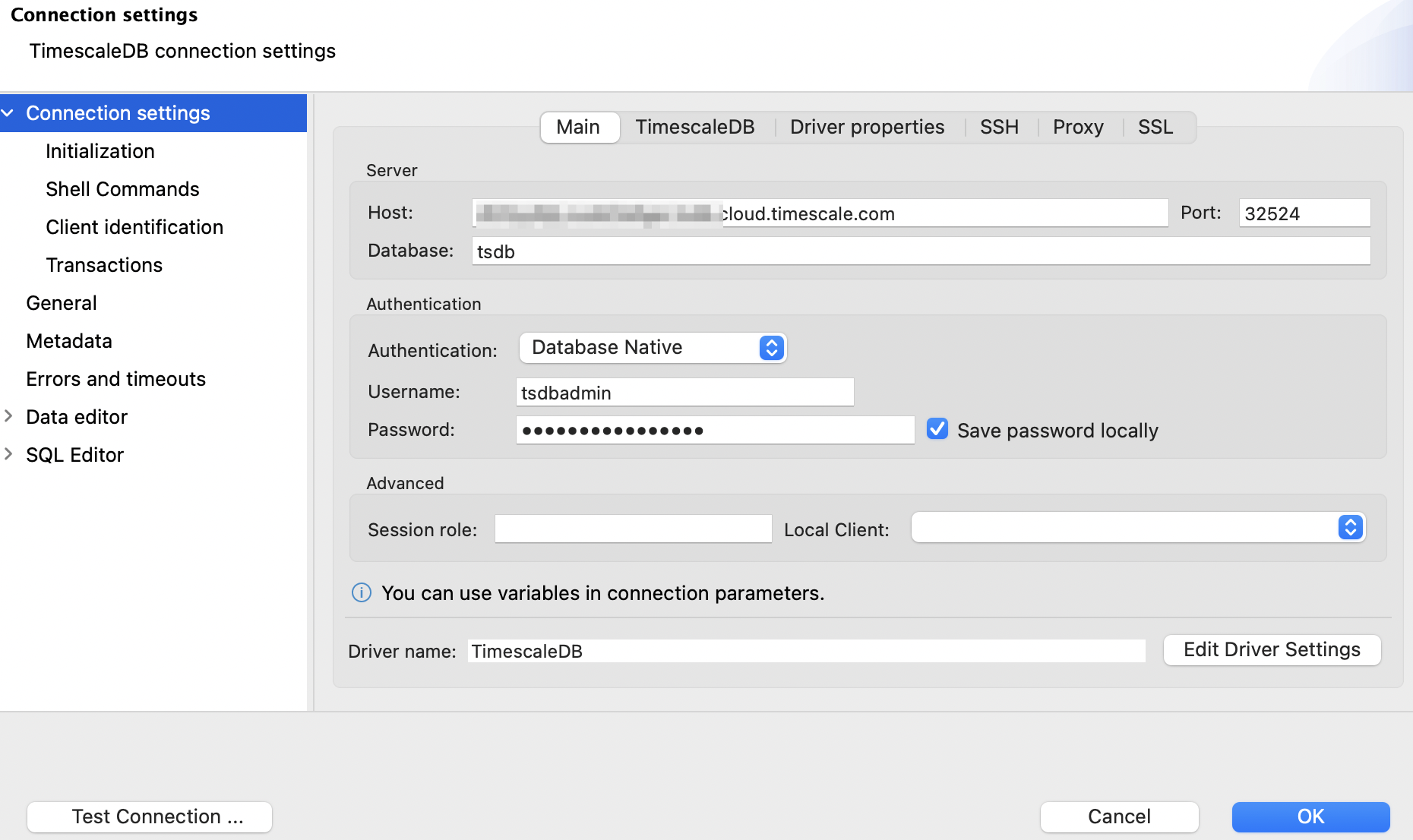
This table provides the description and example values for the fields that
appear in the Main tab of Connection settings.
| Setting | Example value | Description |
|---|---|---|
| Host | localhost, postgresql.example.com, <REMOTE_HOST>.tsdb.cloud.timescale.com | The fully qualified server name. The host name of your Timescale service. |
| Port | 5432 | The port number of the TimescaleDB server, Timescale service. |
| Username | postgres, tsdbadmin | The user name you want to log in with. Use tsdbadmin for Timescale services |
| Password | password | The password for the database user you are connecting to. |
| Save password locally | Check | Check this box if you don't want to enter the password each time you connect. |
| Database | tsdb | This option connects to the default database. The database name for a Timescale service is tsdb. You can also specify the name of the database to connect to. |
Keywords
Found an issue on this page?
Report an issue!