Timescale for Azure and GCP is offered in partnership with Aiven under the name Managed Service for TimescaleDB (MST).
Timescale or Managed Service for TimescaleDB?
If you have a requirement to use Timescale on GCP or Azure, you're in the right place—keep reading.
If you want Timescale on AWS using Timescale's own PostgreSQL database cloud, start with the Use Timescale section.
A service in Managed Service for TimescaleDB is a cloud instance on your chosen cloud provider, which you can install your database on.
Sign in to your Managed Service for TimescaleDB portal.
Click
Create a new service, and complete these details:- In the
Select Your Servicefield, clickTimescaleDB. - In the
Select Your Cloud Service Providerfield, click your preferred provider. - In the
Select Your Cloud Service Regionfield, click your preferred server location. This is often the server that's physically closest to you. - In the
Select Your Service Planfield, click your preferred plan, based on the hardware configuration you require. If you are in your trial period, and just want to try the service out, or develop a proof of concept, we recommend theDevplan, because it is the most cost-effective during your trial period.
- In the
In the information bar on the right of the screen, review the settings you have selected for your service, and click
Create Service. The service takes a few minutes to provision.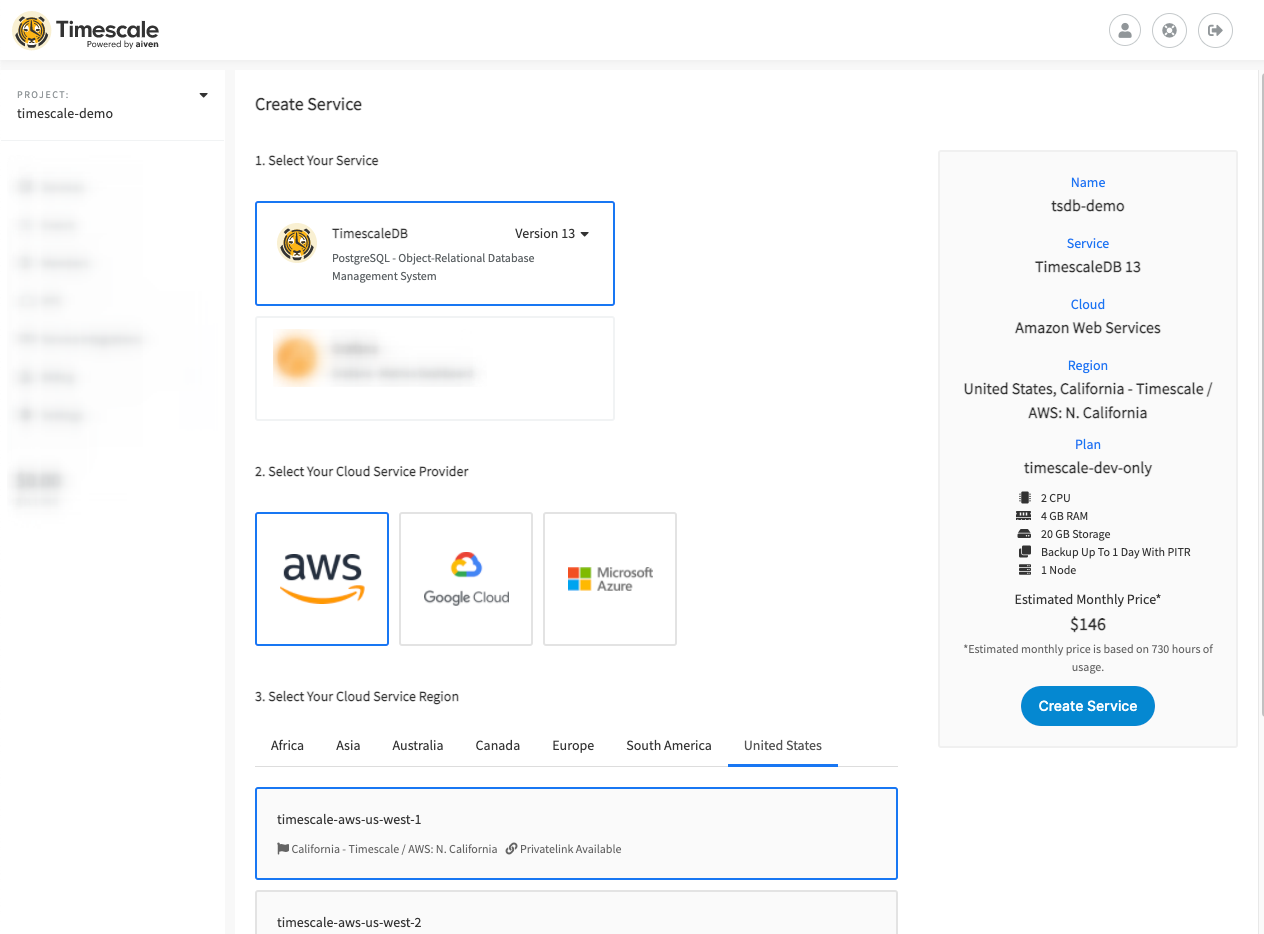
When you have a service up and running, you can connect to it from your local
system using the psql command-line utility. This is the same tool you might
have used to connect to PostgreSQL before, but if you haven't installed it yet,
check out the installing psql section.
Sign in to your Managed Service for TimescaleDB portal.
In the
Servicestab, find the service you want to connect to, and check it is marked asRunning.Click the name of the service you want to connect to see the connection information. Take a note of the
host,port, andpassword.On your local system, at the command prompt, connect to the service, using your own service details:
psql -x "postgres://tsdbadmin:<PASSWORD>@<HOSTNAME>:<PORT>/defaultdb?sslmode=require"If your connection is successful, you'll see a message like this, followed by the
psqlprompt:psql (13.3, server 13.4)SSL connection (protocol: TLSv1.3, cipher: TLS_AES_256_GCM_SHA384, bits: 256, compression: off)Type "help" for help.defaultdb=>
TimescaleDB is provided as an extension to your PostgreSQL database, and it is
enabled by default when you create a new service on Managed Service for
TimescaleDB. You can check that the TimescaleDB extension is installed by using
the \dx command at the psql prompt. It looks like this:
defaultdb=> \dxList of installed extensions-[ RECORD 1 ]------------------------------------------------------------------Name | plpgsqlVersion | 1.0Schema | pg_catalogDescription | PL/pgSQL procedural language-[ RECORD 2 ]------------------------------------------------------------------Name | timescaledbVersion | 2.5.1Schema | publicDescription | Enables scalable inserts and complex queries for time-series datadefaultdb=>
Now that you have your first service up and running, you can check out the Managed Service for TimescaleDB section in the documentation, and find out what you can do with it.
If you want to work through some tutorials to help you get up and running with TimescaleDB and time-series data, check out the tutorials section.
You can always contact us if you need help working something out, or if you want to have a chat.
Keywords
Found an issue on this page?
Report an issue!