Timescale allows you to create a virtual private cloud (VPC) network between an external cloud provider and your Timescale services. This allows you to isolate your Timescale services so that they are only accessible using your external cloud account, and is useful if you need to improve security through a reduction in the potential attack vector surface.
When you have VPC peering set up in your external cloud provider, you can create and configure your VPC peering connections in the Timescale console. Timescale provides controls for adding and removing VPC peering connections, migrating services to and from VPCs, and creating new services with VPC peering attachments.
To use VPC peering, you need your own cloud VPC, where your applications and infrastructure are already running. This section covers how to get your VPC peering set up in Amazon Web Services (AWS). You can peer your VPC from any AWS region, though the Timescale VPC itself must be within one of the Cloud-supported regions.
You need to have these permissions on your cloud provider account to set up VPC peering:
- Accept VPC peering requests
- Configure route table rules
- Configure security group and firewall rules
By default, you can have three VPCs in each project. If you need more VPCs,
contact Support by clicking the Support button in the Timescale console and
ask for a quota increase. Each VPC can have as many peering connections as you
need.
Warning
When you have attached your Timescale service to a VPC, it is no longer accessible using the public internet. It is only accessible using a peered AWS VPC.
Sign up for Timescale
To begin, you need to create a new VPC in the Timescale console.
Note
You can create a VPC during your Timescale trial for free, but you need to enter a valid payment method. You are not charged for the service until your trial has finished.
- Log in to your Timescale account and navigate to
the
VPCsection. - Click
Create VPC. - In the
Create a VPCdialog:- Type a name for your new VPC and select the region that matches the region of the service you want to attach it to.
- Provide an IPv4 CIDR block. Make sure that your VPC CIDR block has its
mask in the range between 16 and 28 and that the CIDR block you choose
for your Timescale VPC does not overlap with the CIDR block used
by your AWS VPC peer. If the CIDR blocks overlap, the peering process
fails. You can find the CIDR block of your AWS VPC from the AWS console.
This example uses the
10.0.0.0/24CIDR block.

When you have created a Timescale VPC, you can create a peering connection between your Timescale VPC and your AWS VPC.
- Log in to your Timescale account and navigate to
the
VPCsection. Click the name of the VPC you want to modify. - In the
VPC Peeringcolumn, clickAdd. - Provide the AWS account ID, the VPC ID, and the AWS VPC region for the new peering connection.
- Click
Add peering connectionto begin the peering process. - Repeat for each peering connection you require.

When you create a peering connection in Timescale, the peering request is sent to your AWS account for you to accept. When you have accepted the request, you need to edit the routing table so that network traffic can flow between the AWS VPC, and your Timescale services.
Warning
The request acceptance process is an important safety mechanism. Do not accept a peering connection from an unknown account.
- Log in to your AWS dashboard, and navigate
to
Peering Connectionsto accept the new peering connection request sent from Timescale. - Take a note of the peering connection ID, which starts with
pcx-. - Navigate to the
Route Tablessection, and select the route table corresponding to your VPC. - In the
Detailmenu, select theRoutestab, and clickEdit routes. - Click
Add route, and complete these details:- In the
Destinationcolumn, type the CIDR block of the Timescale VPC you set up earlier. - In the
Targetcolumn, type the peering connection ID from the incoming peering connection, which starts withpcx-.
- In the
- Click
Save routes.

You need to create a security group within AWS that allows you to connect to any of your Timescale services from the peered VPC. These instructions show you how to create a new security group for your VPC, but you can also use an existing security group if you already have one.
- Log in to your AWS dashboard, and navigate
to
Security Groups. - Click
Create security group, and complete these details:- In the
Security group namefield, type a name for your security group. - In the
VPCfield, select the VPC that is peered with your Timescale Cloud VPC. - Leave the
Inbound rulessection empty. - In the
Outbound rulessection, selectCustom TCPfor the rule type,TCPfor the protocol, and5432for the port. SelectCustomfor the destination, and type the CIDR block of your Timescale VPC.
- In the
- Click
Add rule. - Click
Create security group.
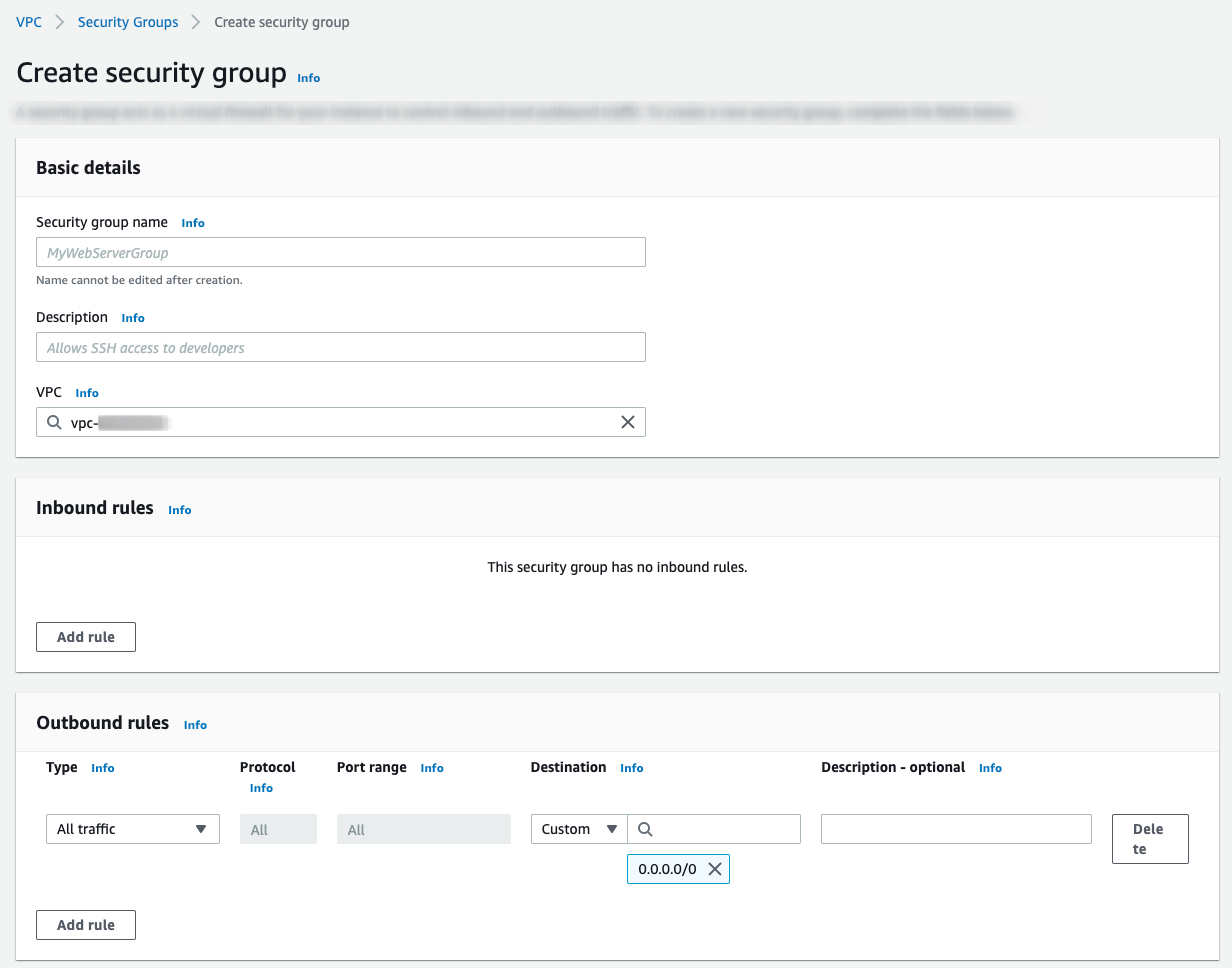
Now that your VPC peering connection is set up, you can create a new Timescale Cloud service with the VPC attachment.
- Log in to your Timescale account and navigate to
the
Servicessection. ClickCreate serviceand select the compute and disk size as required for your database. - In the
Select a VPCsection, expand the dropdown menu, and select the VPC you created earlier. - Click
Create Service.
In most cases, when you have connected a service to a VPC, you need to keep it attached to ensure that your applications continue to run without interruption. However, you can migrate Timescale services between VPCs within a project, or migrate them to and from the public network, if you need to.
Warning
Timescale uses a different DNS name for a Timescale service once it has been attached to a VPC. This means that you need to update your connection string if you are migrating a service between the public internet and a VPC.
Before you begin, ensure you already have your VPC connection set up.
- Log in to your Timescale account and navigate to
the
Servicessection. Click the name of the service you want to migrate. - In the
Operationstab, navigate to theVPCsection, and select the new VPC to attach the service to. The migration can take a few minutes to complete, and your services are not accessible during this time.
Important
Migrating your services to a VPC requires a change to the DNS settings for the service. If you receive a DNS error, allow some more time for DNS propagation to complete.
Keywords
Found an issue on this page?
Report an issue!